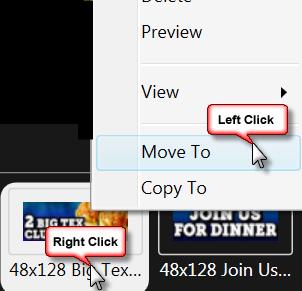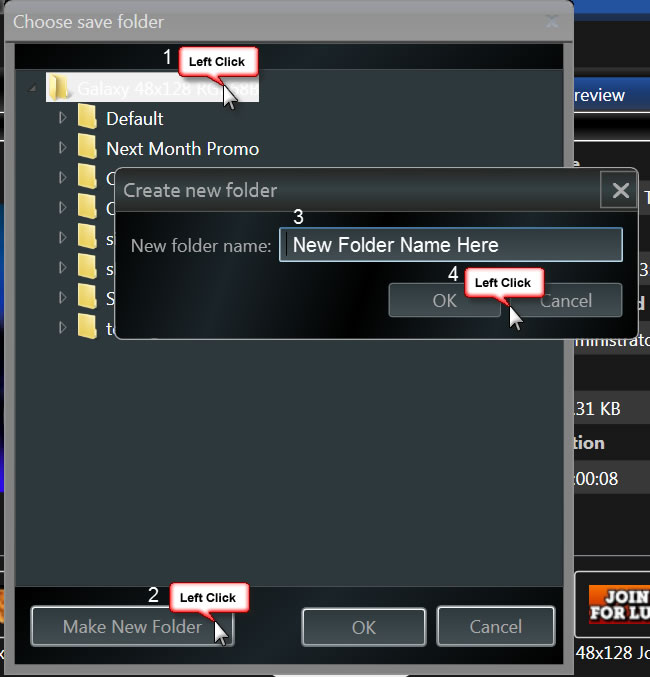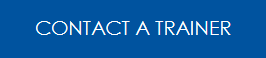We Can Help You Get Your Folders in Order!
In our previous post, we talked about how great it is to have your presentation organized. Then you can find content you’ve created right away to use again. This article will give you more direction in getting everything in order. First, take stock of what you have. Go to the Content Tab and right click […]
Daktronics Commercial Software Training on 4/9/2014
Categories: Venus 1500 Training
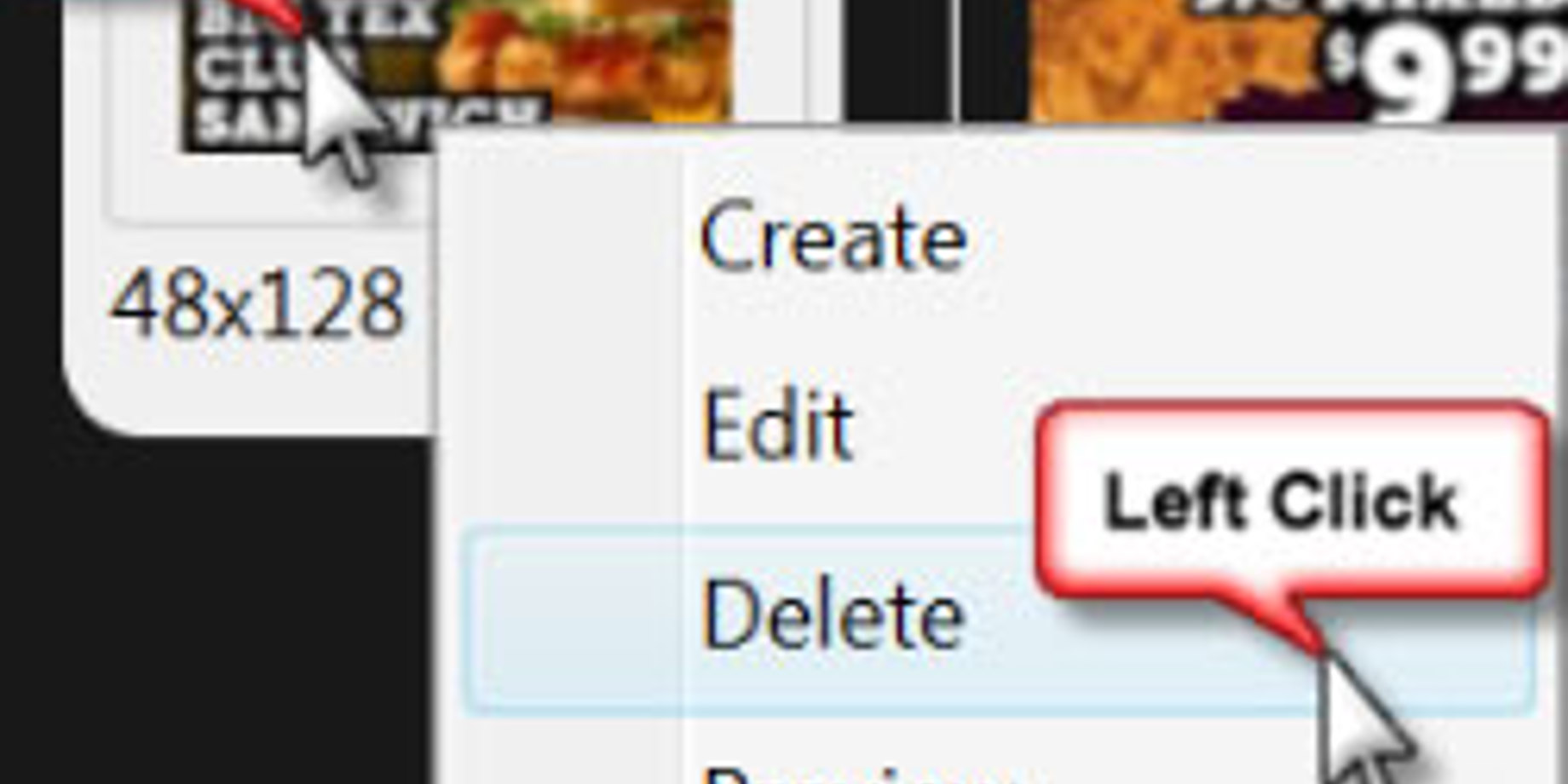
In our previous post, we talked about how great it is to have your presentation organized. Then you can find content you’ve created right away to use again. This article will give you more direction in getting everything in order.
First, take stock of what you have. Go to the Content Tab and right click > Delete to remove presentations you will never use again (see Figure 1). Look in all your folders.
Next, name your new folders. If you choose to organize by date, format consistently. Example: “November2013” or “112013.”
Keep a uniform capitalization scheme throughout your naming and don’t use special characters or spaces.
Ready to start organizing?
Find a presentation you want to move. Right click on the presentation and click on “Move To” to begin the process (see Figure 2).
Clicking “Move To” opens the “Choose save” folder window. You can select an already created folder to move the content to and then click OK.
If you need to create a new folder, just click the Galaxy or GalaxyPro folder at the top of the window, then click the “Create new folder” button. Name the folder and click OK (see Figure 3).
Enjoy your freedom from frustration!
Don’t miss the next blog post: our Venus 1500 Knowledge base, FAQs, guides and manuals are only a click away.