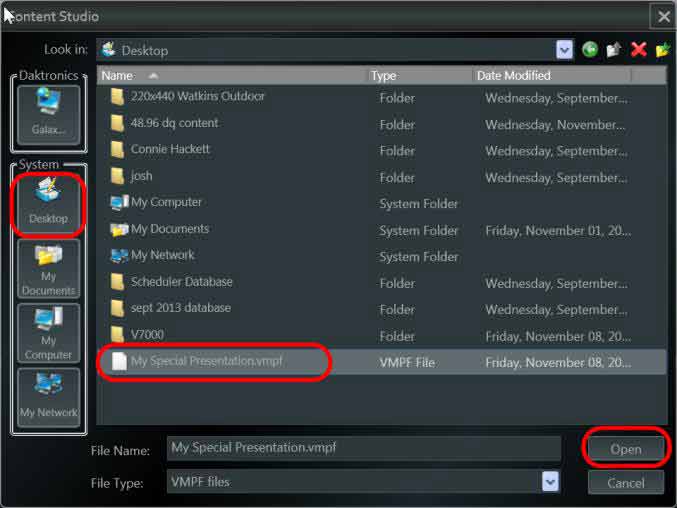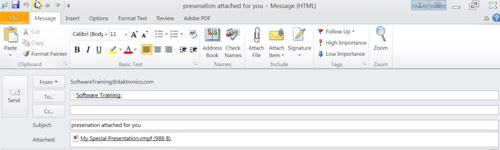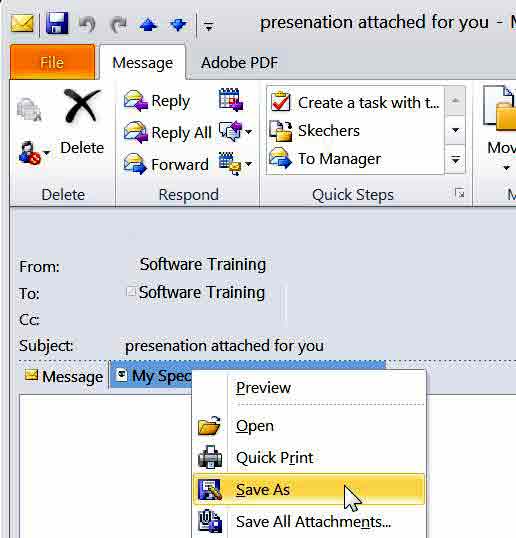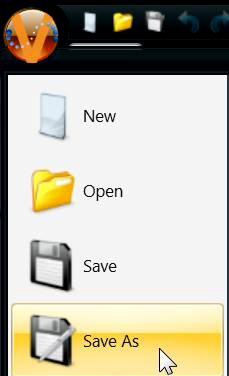Sharing Content
Sending content to another Venus 1500 User Do you want to share a presentation with another Venus 1500 user? You can! Open the presentation you want to share. Click the orange “V” in the top, left corner of Content Studio. Point to “Save As.” (Fig. 1) Left click one time to open the “Save As” […]
Daktronics Commercial Software Training on 5/28/2014
Categories: Venus 1500 Training
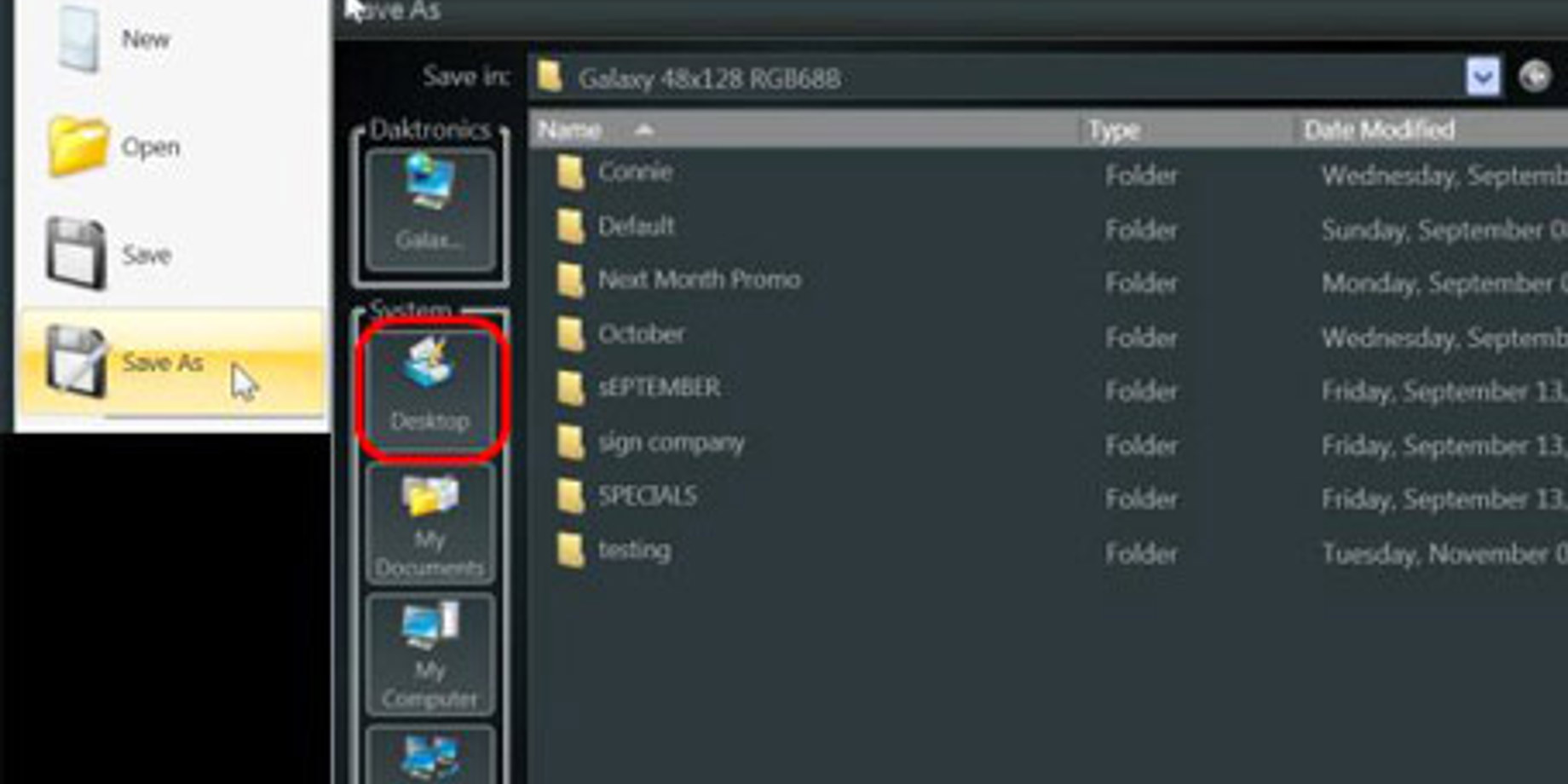
Sending content to another Venus 1500 User
Do you want to share a presentation with another Venus 1500 user? You can!
- Open the presentation you want to share.
- Click the orange “V” in the top, left corner of Content Studio.
- Point to “Save As.” (Fig. 1)
- Left click one time to open the “Save As” window.
- In the left column of the window, click the location to save the presentation to (such as, your desktop, Fig. 2). Name the file and click on“SAVE.”
- Now all you have to do is attach the presentation to an email and send (Fig. 3)!
Opening a presentation shared with you
- Open your email and right click on the attachment.
- Choose “Save As.” (Fig. 4)
- Save to your desktop or another location.
- Next, open Content Studio.
- Go to the yellow Open folder in the top, left corner.
- Browse to the location you saved the presentation to.
- Select the presentation and click on Open.
- Next, we will want to do a “Save As” to save the presentation to the Venus 1500 program
- To do this, go to top, left corner and click on the “V.”
- Go to “Save As” (Fig. 5)
- Save the presentation to a Venus 1500 folder and rename it if you desire.
That’s all there is to it!
Don’t miss our next post: use presets in Content Studio for effective content
For more information, see this Knowledge Base article.