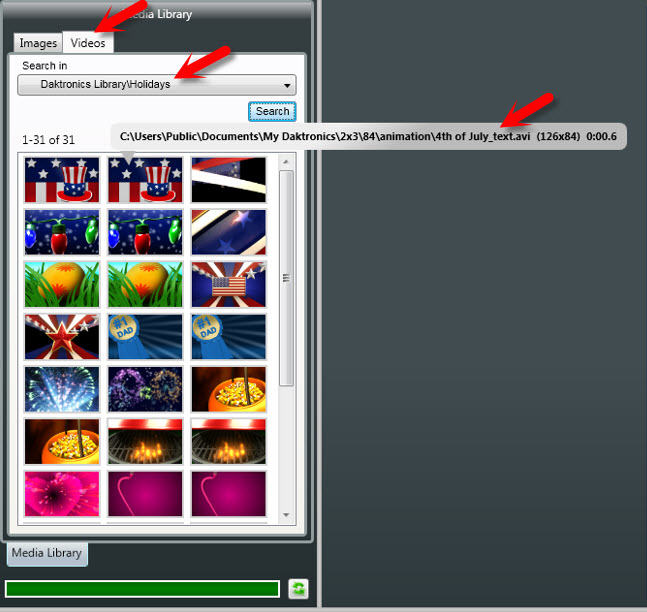Happy 4th of July!
It’s that time of year again, time to eat hot dogs, shoot off fireworks, and celebrate our independence! It’s also time for you to take advantage of your Daktronics Media Kit and show your patriotism by playing a waving flag, or fireworks, or even a custom holiday message on your display! All you have to […]
Daktronics Commercial Software Training on 7/1/2015
Categories: Venus 1500 Training
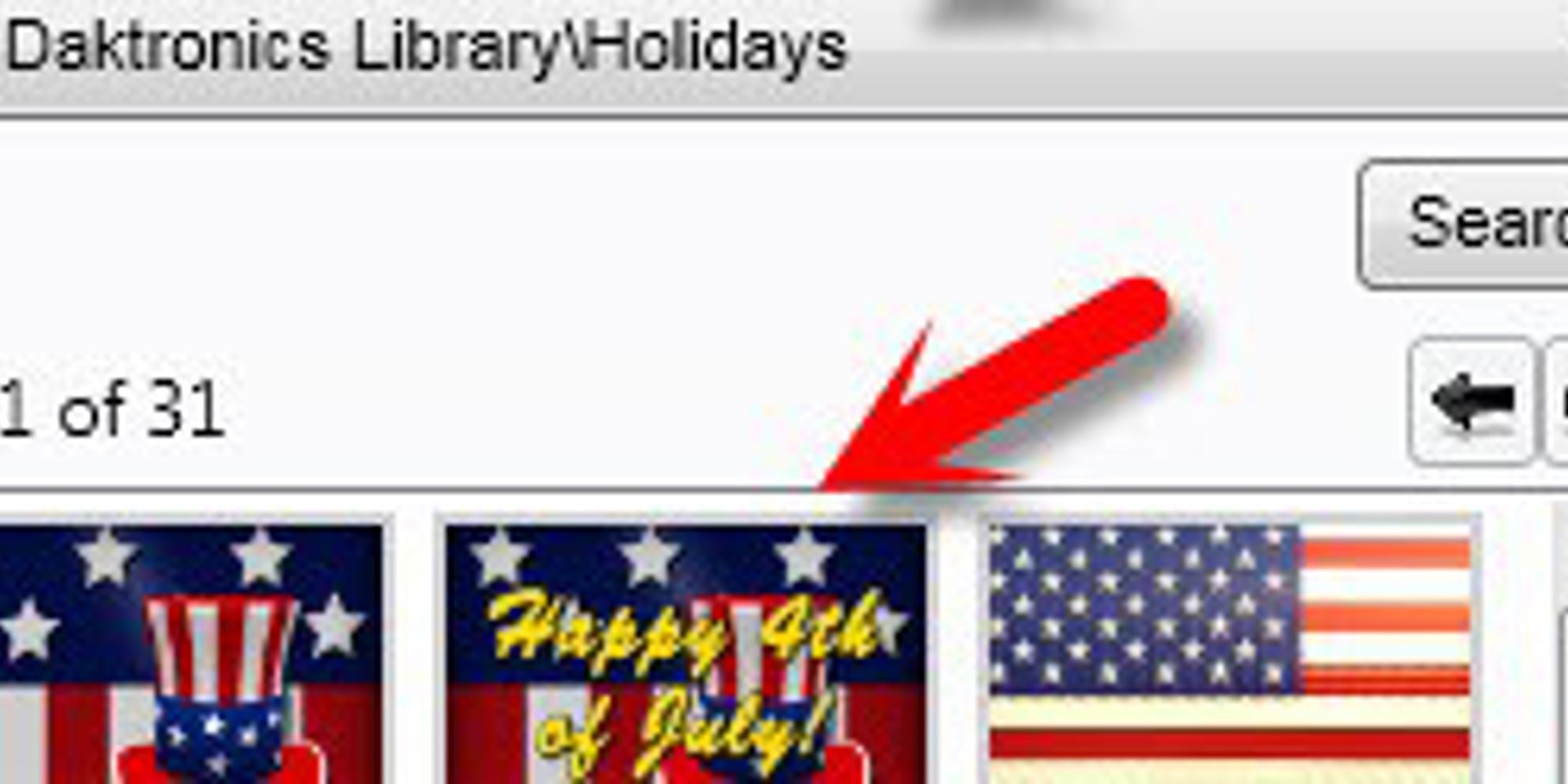
It’s that time of year again, time to eat hot dogs, shoot off fireworks, and celebrate our independence! It’s also time for you to take advantage of your Daktronics Media Kit and show your patriotism by playing a waving flag, or fireworks, or even a custom holiday message on your display!
All you have to do is open your Venus 1500 V4 software, go to the Content Tab and click the Create button. This will open Content Studio for you. This is where you can create any message your heart desires! Today, however, we will be talking specifically about the patriotic content available in your media kit.
On the left side of your screen you will see your Daktronics Library, which will contain hundreds of still images and animations. If you don’t see any thumbnails, then you will need to download the media kit first. Once in the Daktronics Library, you can go through all the content from the media kit by using the arrows under the Search button and the scroll bar on the right side of the library. You can also click the down arrow on the Daktronics Library dropdown to search your computer, or in our case to find a specific category of content to choose from. Today we will be choosing the category called, “Holidays.”
It is here that you will see several pieces of Patriotic-themed content to choose from. In the images tab you will notice one piece of content that even says, “Happy 4th of July!” If you choose the videos tab you will see several Patriotic animations to choose from. If you hover your mouse over the top of the thumbnails you will see the names of the content and if the animations contain text or not.
Remember, you can always add text to an image or video by using text boxes. That way you can add a more personalized message if you want to. After you insert your image or video, simply click on the text box panel that can be found in the Home Tab and/or Insert Tab. Then click and drag your text box over the desired area onto your layout and type your message inside.
Just remember to get all your 4th of July content created and scheduled before the big day, that way if you have any questions you can give us a call ahead of time. The Daktronics Software Training team can be reached Monday through Friday, from 8am to 5pm at 1-800-DAKTRONics or you can submit questions to us online via our Contact a Trainer online request form. However this Friday, July 3rd, we will be out of the office for the Independence Day Holiday.
As always, thanks for reading! Please let us know if there is anything you would like to see us write about. See you next week!
Knowledge Base Articles:
How do I open/launch the Venus 1500 V4 Software?
How do I download the Venus 1500 v4 Media Kit?
How do I create a basic message in Venus 1500 v4?
How to add or remove a message / presentation or a playlist to or from a display in Venus 1500 v4?