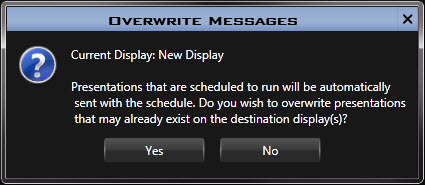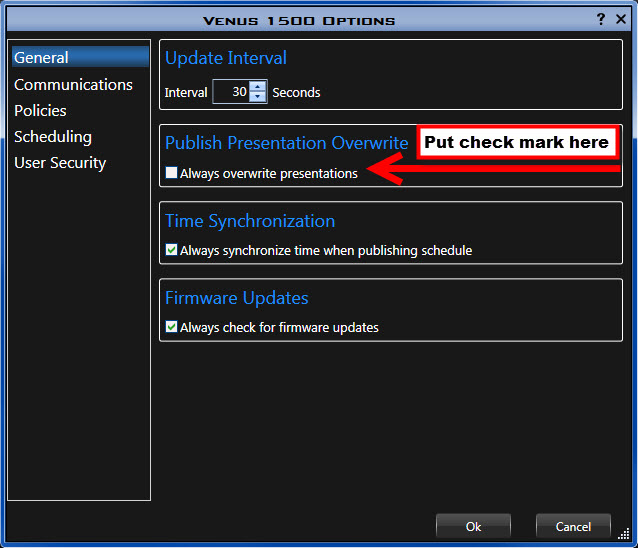To Overwrite or Not to Overwrite? That Is the Question.
Does this look familiar? Have you ever seen the Overwrite Messages Prompt before? Go ahead and read it. Wow, that is a mouthful! It can also be a little bit intimidating and quite confusing if you aren’t sure exactly what it means. I know I myself had to read through it a few times when […]
Daktronics Commercial Software Training on 10/21/2015
Categories: Venus 1500 Training
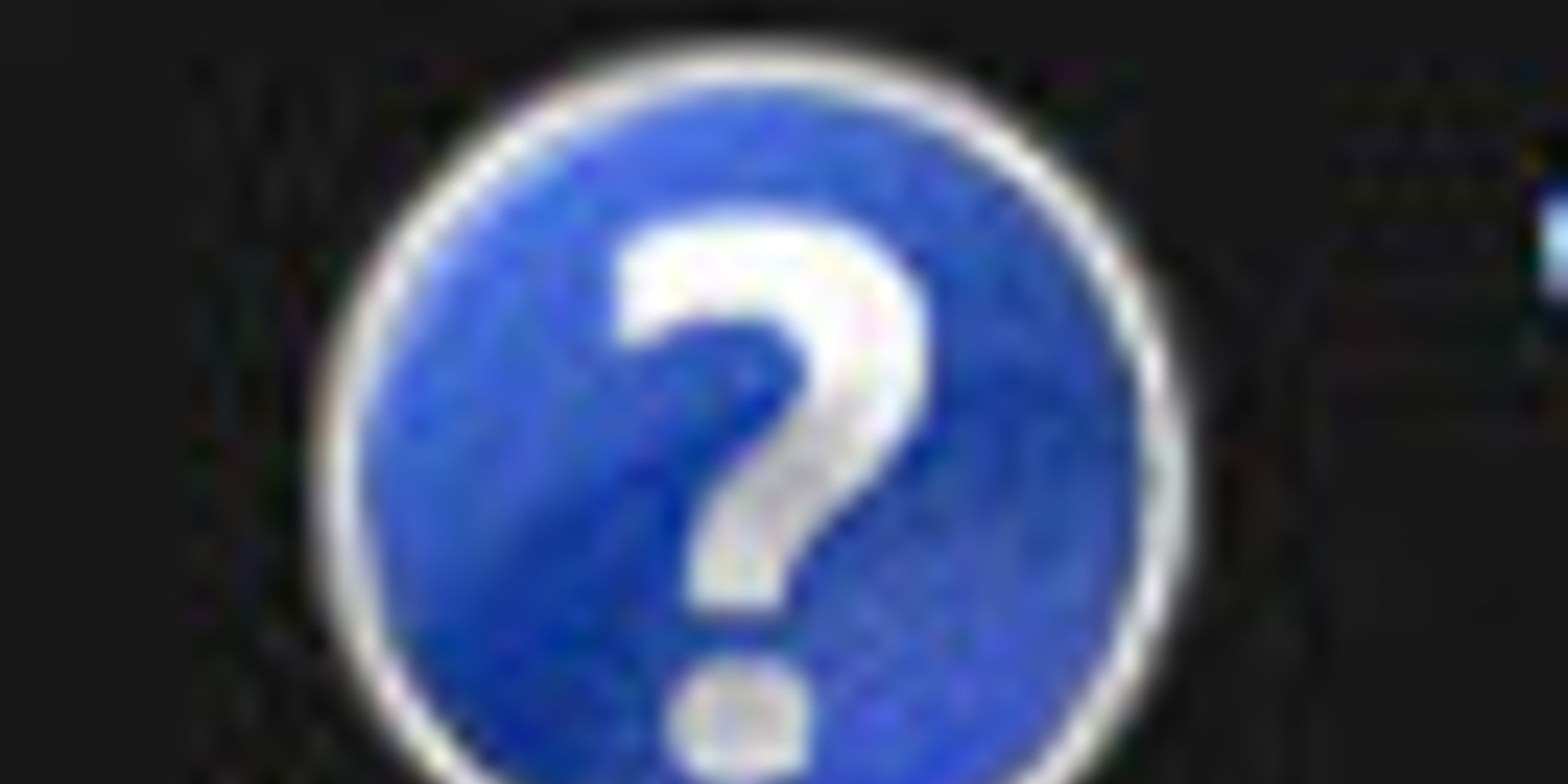
Does this look familiar? Have you ever seen the Overwrite Messages Prompt before? Go ahead and read it.
Wow, that is a mouthful! It can also be a little bit intimidating and quite confusing if you aren’t sure exactly what it means. I know I myself had to read through it a few times when I first saw it, just to make sense of it. If you’re like me, then I guess great minds think alike! Also, don’t worry, I’m going to break it down for you this week so you never have to give it a second thought again.
Let’s take a look at the first sentence again:
Presentations that are scheduled to run will be automatically sent with the schedule.
What does it mean?
Everything you already have playing and scheduled to play will be republished to your display right now.
Now, let’s take a look at the 2nd sentence again:
Do you wish to overwrite presentations that may already exist on the destination display(s)?
What is it really asking?
Have you made any changes in Content Studio to any presentations that are already playing or scheduled to play on your display? If so, do you want to publish those changes now?
Finally, let’s take a look at our new message altogether:
Everything you already have playing and scheduled to play will be republished to your display right now. Have you made any changes in Content Studio to any presentations that are already playing or scheduled to play out on your display? If so, do you want to publish those changes now?
If you click Yes:
Every presentation you have scheduled will be re-sent out to the display, as well as any changes you made right before you clicked Publish To Display, and all presentations will be updated with any changes made in Content Studio.
If you click No:
Only the changes you just now made before clicking Publish To Display will be sent out to your display.
Why or why not?
By clicking Yes, you not only send out the most recent changes you’ve made to your schedule, but you also update any other presentations you made changes to since they were last published. This is a great way to make sure you always have the most up-to-date, relevant content playing on your display.
By clicking No, you are saving yourself some time. Publishing will happen quicker because you are only sending playlist changes or added/removed presentations rather than republishing every single presentation.
So I know that was a lot of information to remember, but guess what?! If you made it this far, you are going to receive a fantastic bonus tip!
TRAINER TIP: You can actually turn off that pesky notification, so you’ll never have to see it again! Just follow the instructions below, and you’ll be all set!
- In the Venus 1500 Hub, click on the Application Menu (Orange V) in the upper, left-hand corner.
- From the dropdown, select Venus 1500 Options.
- In the General Section, find the panel that says Publish Presentation Overwrite.
- Put a check mark in the check box next to Always Overwrite Presentations.
- Click OK, and now you will never be prompted to overwrite again.
As always, thanks for reading, and please be sure to let us know if you have any ideas for our blog! Thanks again!
Related Knowledge Base Articles:
How do I enable or disable automatic publish presentation overwrite option?