But wait, there’s more!
We’ve told you about the components that make up Show Control and for just $19.99 you will have access to bonus features! Just kidding; this isn’t an As Seen on TV commercial. The Daktronics Scoring and Timing Interface (DSTI) Widget is a plugin in Display Studio and is just one of the add-ons that assist operators […]
Daktronics Control Panel on 11/24/2015
Categories: Pro Sports and Colleges
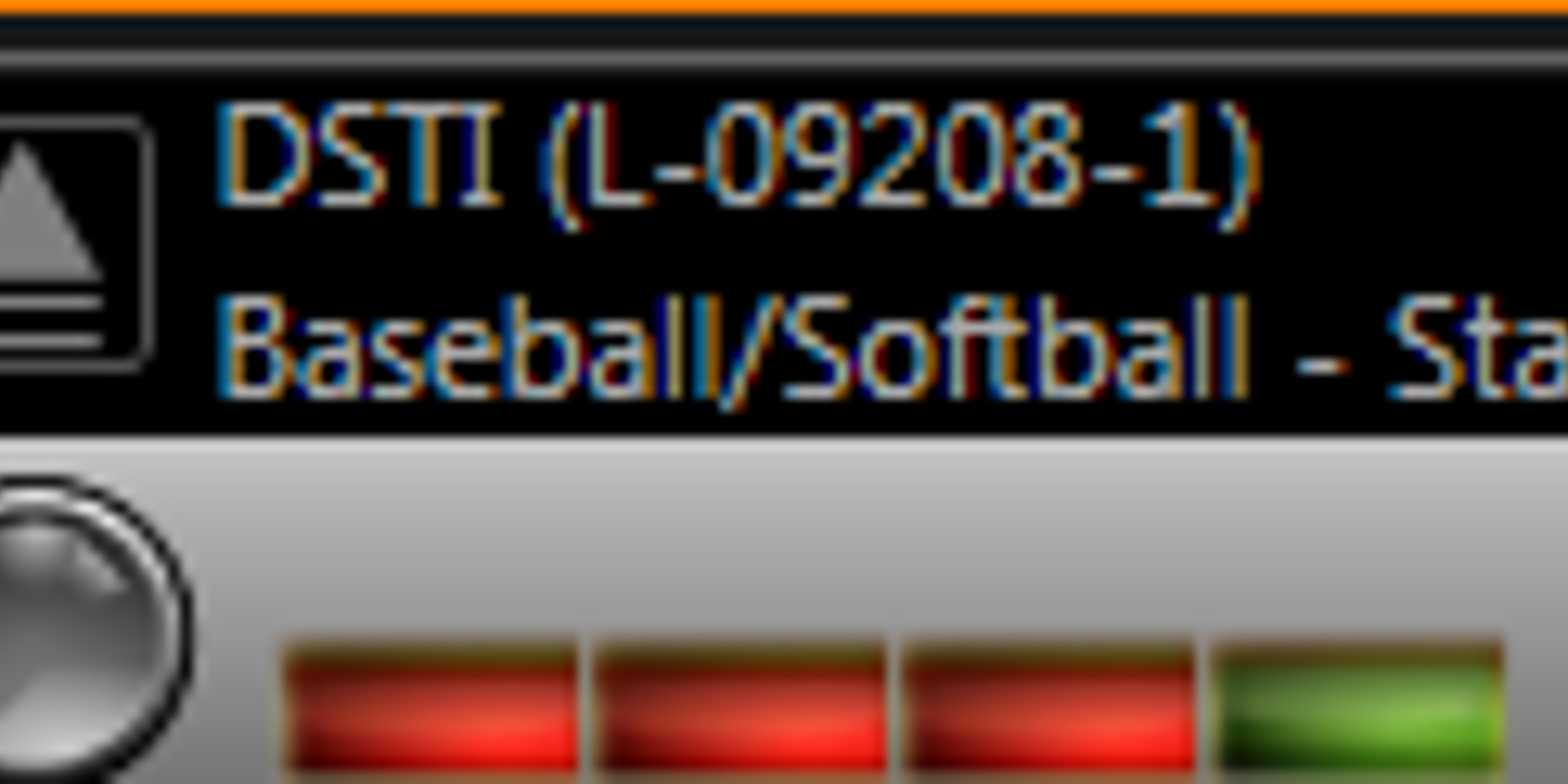
We’ve told you about the components that make up Show Control and for just $19.99 you will have access to bonus features! Just kidding; this isn’t an As Seen on TV commercial. The Daktronics Scoring and Timing Interface (DSTI) Widget is a plugin in Display Studio and is just one of the add-ons that assist operators on a daily basis.
The DSTI widget is located at the bottom of Display Studio. Click the up arrow to display the options. The first thing you will notice is a list of real time data sources. You can monitor the available sources by clicking on the monitor icon to the right of the name. This will bring up Data Monitor, a helpful tool to ensure data is coming across the configured port.
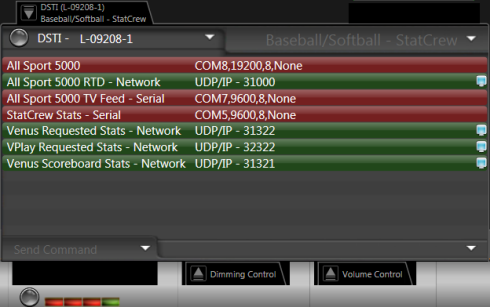 Moving down the widget, another arrow is available to send commands to refresh data. Use Update Stats to refresh all data; for instance, the home and guest roster information for requested stats. You can also clear the currently stored data using the Clear Stats Data option. Last in the list is specific to our NBA users. Selecting Request NBA Data submits a request to receive NBA statistical data.
Moving down the widget, another arrow is available to send commands to refresh data. Use Update Stats to refresh all data; for instance, the home and guest roster information for requested stats. You can also clear the currently stored data using the Clear Stats Data option. Last in the list is specific to our NBA users. Selecting Request NBA Data submits a request to receive NBA statistical data.
For customers with multiple DSTI computers connected to the same Show Control System, you can use the Connection Selector drop down to allow you to select the DSTI system with which you wish to interact. Remember, if you have primary and backup DSTI computers only one instance of the DSTI interface should be open at a time.
Last but not least, the top right tab in the widget allows you to select the sport for which you want to receive data. This is beneficial in a multi-sport venue. You can easily switch between Volleyball and Basketball or Soccer and Lacrosse. Before using this tool, make sure ‘View Configuration’ and ‘View Data’ are not selected in the DSTI interface. If either of these options are selected you will not be able to switch between the sport or interface. Once you’ve switched between sports, use the DSTI Event Log to ensure your connections.
 Don’t see the DSTI widget? Check out this Knowledge Base article for qualifications and how to install the add-on.
Don’t see the DSTI widget? Check out this Knowledge Base article for qualifications and how to install the add-on.

This post was written by Melissa, a Daktronics Field Customer Trainer
