Ring in the New Year with Venus 1500! Part II
Welcome back, everyone! Two weeks ago we started discussing a few things you can do with your Venus 1500 V4 software to start off the New Year with a bang. Today, we will continue that series and discuss different ways to make sure your software is running at peak performance. Free Space for Scheduling It is […]
Daktronics Commercial Software Training on 1/20/2016
Categories: Venus 1500 Training
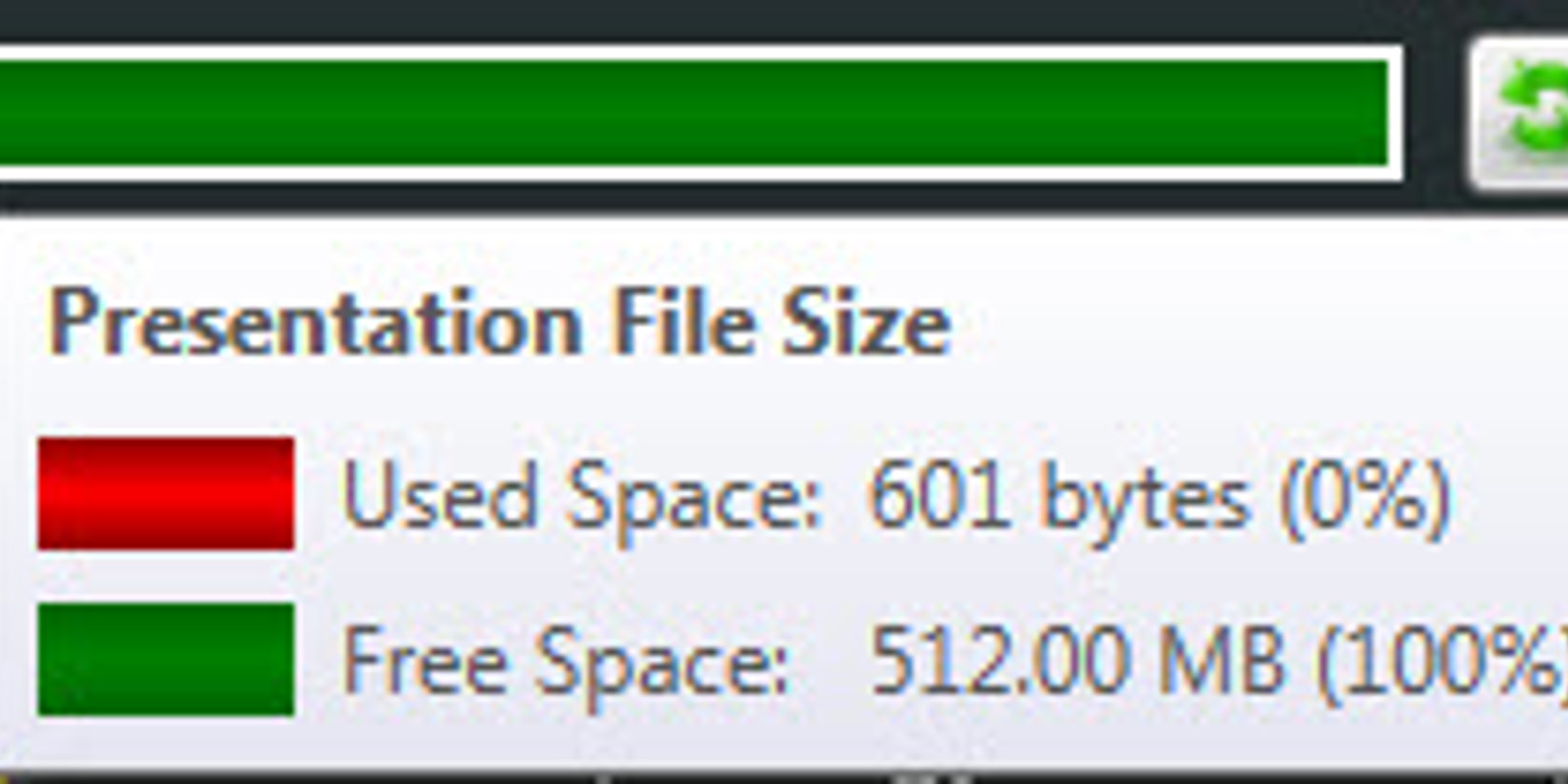
Welcome back, everyone!
Two weeks ago we started discussing a few things you can do with your Venus 1500 V4 software to start off the New Year with a bang. Today, we will continue that series and discuss different ways to make sure your software is running at peak performance.
Free Space for Scheduling
It is a very good idea to make sure you have enough free space left to schedule new presentations or playlists. Venus 1500 V4 does have a maximum limit of 200 entries in the schedule. If/when you reach that point, you will receive a pop-up message telling you that the maximum limit of entries will be exceeded and that you need to remove messages to proceed.
Don’t fret if this happens; all you have to do is a little spring-cleaning. Just go into your schedule tab and choose the Details View. Now, sort your columns by the end date and then click Remove to delete all the old/expired playlists.
For even more information regarding the maximum entry error, click and read below!
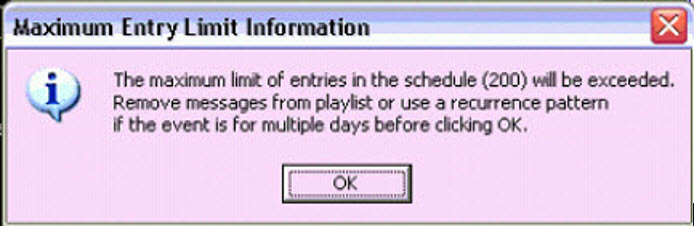
Free Space for Creating
There is also a green bar in Content Studio under the Media Library that lets you view the Presentation File Size. The color green represents the Free Space, while red represents the Used Space. If you hover your mouse over the bar, you will see a pop-up window that shows how many MBs you have available and what percentage of space you have used and left remaining.
Remember, the Presentation File Size Bar only represents the space (used/free) for the presentation you have open-the message you are currently working on. It isn’t an indicator of how much Free Space you have left on your computer or anything like that.
Have you ever noticed that your entire bar is colored red, or received an error message stating that The Presentation exceeds the max file size supported by the display? If so, then please click on the knowledge base article below and follow the directions to free up some space and save your presentation.
Unable to save presentation in Content Studio as presentation file size is too large
Trainer’s Tip: One thing to keep in mind is that different displays have different file size limits. Take a look at the graph below to determine the file size limit of your display(s).
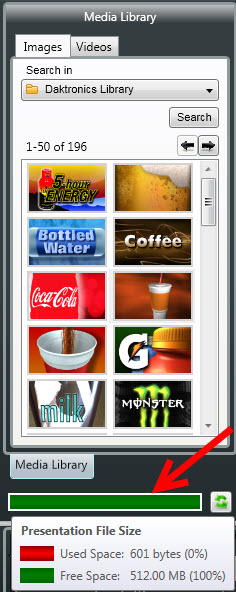
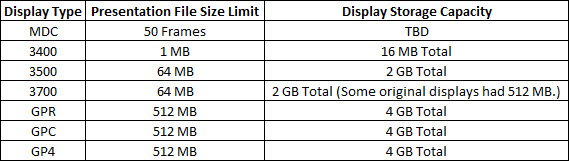
Free Space on Your Display
There is also a place where you can see how much space you have available on your display. Simply go to the Home tab in the Venus 1500 Hub. On the left side if the screen, you will see the Display Status. Directly underneath where it says Display Status, you will see a bar that is green, red, and possibly blue.
When you hover your mouse over this bar, you will see how much Used Space, Deleted Space, and Free Space you have on your display. Please click on the knowledge base article below for instructions about how to free up space on your display memory if:
- One day you notice that your bar is completely red.
- You have to re-publish frequently for schedule changes to go out to your display.
- Schedule changes are not going out to the display at all.
Schedule changes are not going out to the display in Venus 1500 V4.
The same method can be used if you ever have ghost/phantom messages playing on your display that are not showing up under running presentations or in your schedule. Sometimes messages can get stuck on your display memory, and the only way to remove them is to Clear Display Memory and Reset Display.
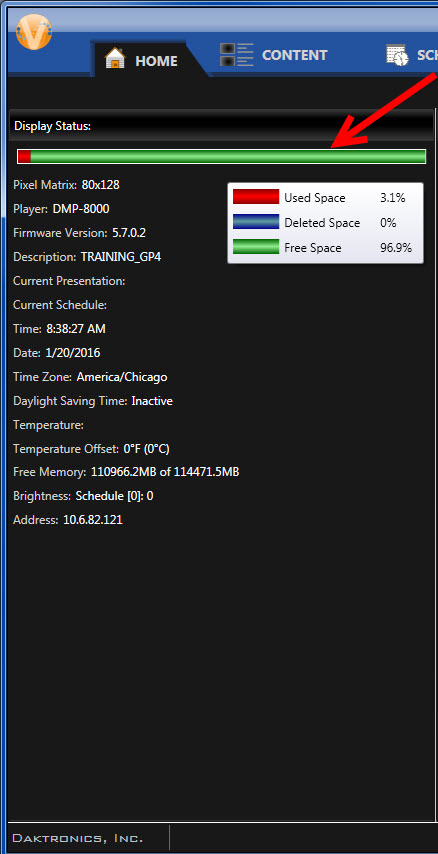
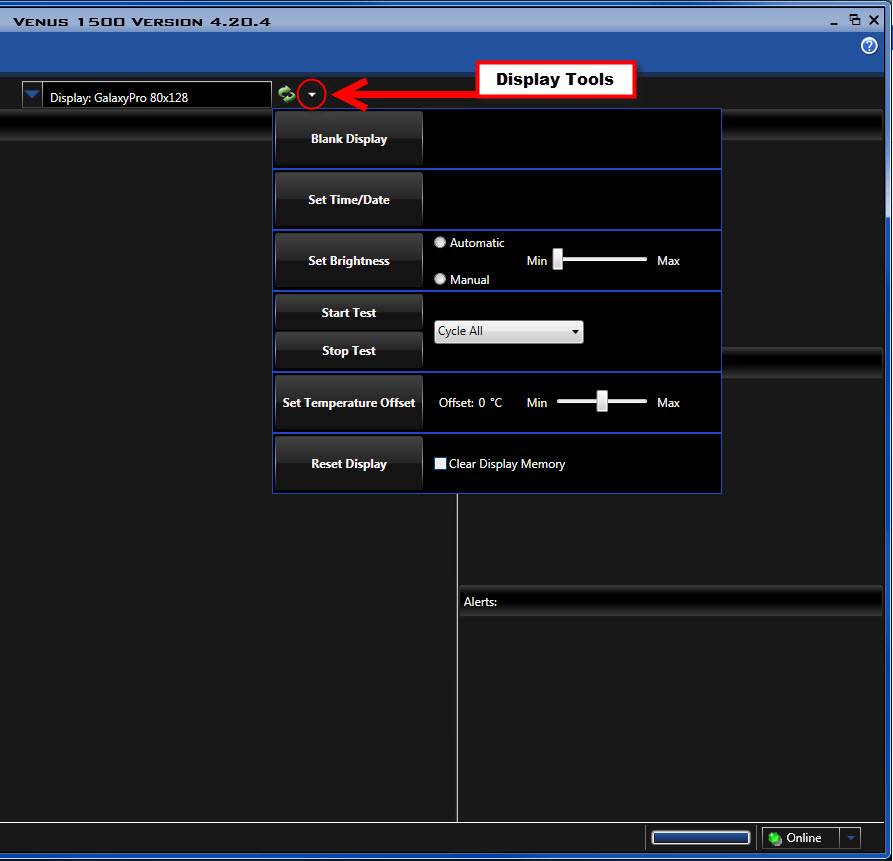
We hope these tips help you free up some much needed space so you can send out the best possible content to your displays!
Like we always say, thanks for reading! Be sure to check back in 2 weeks on February 3, 2016, for our final entry in our series on Ringing in the New Year with Venus 1500!
