Tips for Testing Stats for Professional Baseball
Stats are a crucial element of a baseball production, so don’t wait until game day to test out the data messages on your display(s). We suggest running a test game with stats to make sure your messages clearly convey the information that will grab your fan’s attention. Follow these tips to set up a test game […]
Daktronics Control Panel on 3/18/2016
Categories: Pro Sports and Colleges

Stats are a crucial element of a baseball production, so don’t wait until game day to test out the data messages on your display(s). We suggest running a test game with stats to make sure your messages clearly convey the information that will grab your fan’s attention. 
Follow these tips to set up a test game for baseball.
1. Verify that your stats are ready for the season
Be sure your stat components are up to date and registered. Our Account Managers are actively scheduling times for updates. If you haven’t been contacted and are interested in updates or licenses, please contact us!
Create a season for game downloads
This step is often completed by a technician during the seasonal updates. However, instructions are also outlined in the Setting up a new Season in DakStats section in the MLB GameDay Baseball Quick Start Guide.
2. Test your data
After your stats are setup for the season, open a test game to make sure you are showing the correct data and it populates as desired on your display.
How to create a practice game in GameDay/DakStats
- Open GameDay Baseball. The software will connect to the Internet and download the information about today’s game.
- If no game is available today, adjust the date under Configuration | Communication | Change Date
- Click the Start button and allow the files to be downloaded and converted.
- Once the download is complete, open DakStats. Today’s game(s) will already be created. Open the Play-by-Play game and operate DakStats as normal.
- Verify the DSTI application starts with no errors with DakStats having game open.
For more on GameDay Baseball Functions, read MLB GameDay Baseball Quick Start Guide.
Note: If you changed the date configuration for GameDay, make sure you return the setting to automatic.
Start a practice game in DakStats
In the Dakstats Baseball Software, open the practice play-by-play game that you downloaded from GameDay. Enter the lineups and start the game as the statistician would normally do.
If you are not accustomed to entering plays, reference the DakStats Baseball Quick Start Guide and follow the instructions starting at the Play-by-Play Entry section.
Utilize data monitoring tools
Here are 3 data monitoring options that will help you see information being sent across the system.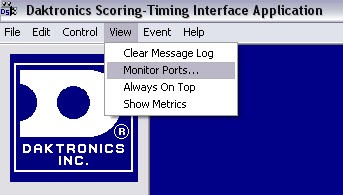
DSTI Port monitoring – There is a port monitor built into the DSTI or Dakstats Interface. This will let you view information being sent across COM, serial and network ports.
Reference How to use DSTI monitor ports for instructions.
Venus 7000 RTD Monitor – DMP 7000 or Venus 7000 users can view data from a tool on the Venus 7000 Shell.
- Diagnostics à RTD tab à Select the proper input from drop-down list
- Click Template View to see the data populating for each field.
DSTI Widget – Add-on for Display Studio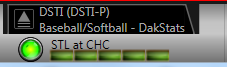
The DSTI Widget provides a means of monitoring the status of your DSTI system from within the Display Studio User Experience.
The tool will allow users to see the current DSTI connection, the sport, competition and the data source status.
Test out-of-town scores
Sports Wire 4000 is used to interface with MLB.com for out-of-town scores.
The steps for monitoring the MLB connection are explained in the Verifying your MLB.com Connection in Sports Wire 4000 for MLB.com Quick Start Guide.
From the Sports Wire start screen, click on the outputs tab. If everything is working properly, the green indicator beside your configured ports will flash when data is sent. For example, if the configured hold time is set to “10”, it will flash every 10 seconds. The indicator will turn red when the port is disabled/closed.
Review and update any media RTD
If you use media RTD, especially for batter headshots, new images will most likely be necessary for a new season. Click here for detailed instructions for creating media RTD batter headshots.
3. Practice, Practice, Practice…
With data from the practice game, rehearse playing out common game scenarios and content. This might include:
- Various player headshots and intros
- Line scores, batter lineups
- Replay bumpers
- Out-of-town scores
- Pitcher information
- Standings and leaders
As you are practicing, verify that any new data fields are populating with the appropriate information. Also, be sure the text placement and appearance matches your expectations.
We hope that running through the above steps will help you have a successful start to the season. If you decided to change any of your data messages throughout your season, don’t forget to test the content before your event!
