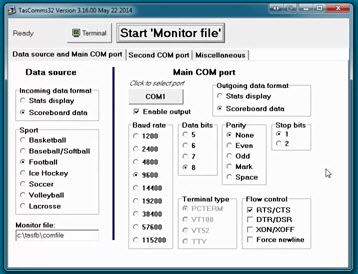Tips for Stat Crew integration
Are you working with an NCAA team? Then you are probably using Stat Crew as your live stats software. Stat Crew is a 3rd party software that lets you put your real-time official game stats and play-by-play information on your Daktronics display. Stat Crew is found on a separate laptop typically controlled by the sports […]
Daktronics Control Panel on 7/27/2016
Categories: Pro Sports and Colleges

Are you working with an NCAA team? Then you are probably using Stat Crew as your live stats software. Stat Crew is a 3rd party software that lets you put your real-time official game stats and play-by-play information on your Daktronics display. Stat Crew is found on a separate laptop typically controlled by the sports information department. There are many ways the Stat Crew computer can be integrated with the Daktronics system. The most common connection is serial via a Signal Converter. For more information on the different types of connections, check out the ‘Setting up Stat Crew’ section of this Knowledge Base article.
When using Stat Crew for your sporting event it’s important to remember the following tips:
- Always use the same USB port
- If connecting other components to the Stat Crew computer, such as a printer, the COM port could detect automatically. Set the COM port for your stats output to a specific number by following the step in this Knowledge Base article.
- Update the Monitor file in TasComms32
- C:\statcrew\comfile.sb for Basketball
- C:\tasbs\comfile for Baseball
- C:\tasfb\comfile for Football
- C:\tashk\comfile for Hockey
- C:\tasvb\comfile for Volleyball
- Update the “Drop” input into file under the miscellaneous tab in TasComms32 if DSTI is on the Stat Crew computer
- C:\statcrew\comfile.dak for Basketball
- C:\tasbs\comfile.dak for Baseball
- C:\tasfb\comfile.dak for Football
- C:\tashk\comfile.dak for Hockey
- C:\tasvb\comfile.dak for Volleyball
- Create a schedule with the sports information department to test stats
- It’s recommended to test stats at least 60 minutes prior to doors open
- In The Automated Scorebook (TAS) software, select Scoreboard under the Device Type and NOT Daktronics. See the ‘Setting up and testing TAS’ section in same Knowledge Base article.
![Interfacing with Stat Crew2]()
Bookmark these tips and the Integration with Stat Crew video to reference prior to your next sporting event!

This post was written by Melissa, a Daktronics Field Customer Trainer