Discover New Features in the Web Editor
Recent changes in the web editor make it easier and more efficient to use when creating content. In this week’s blog we will tell you about the changes, explain how to use them, and how they will affect you. Effects Previously, if you wanted to add a shadow or outline to your text you would click […]
Daktronics Commercial Software Training on 12/7/2016
Categories: Venus Control Suite Training
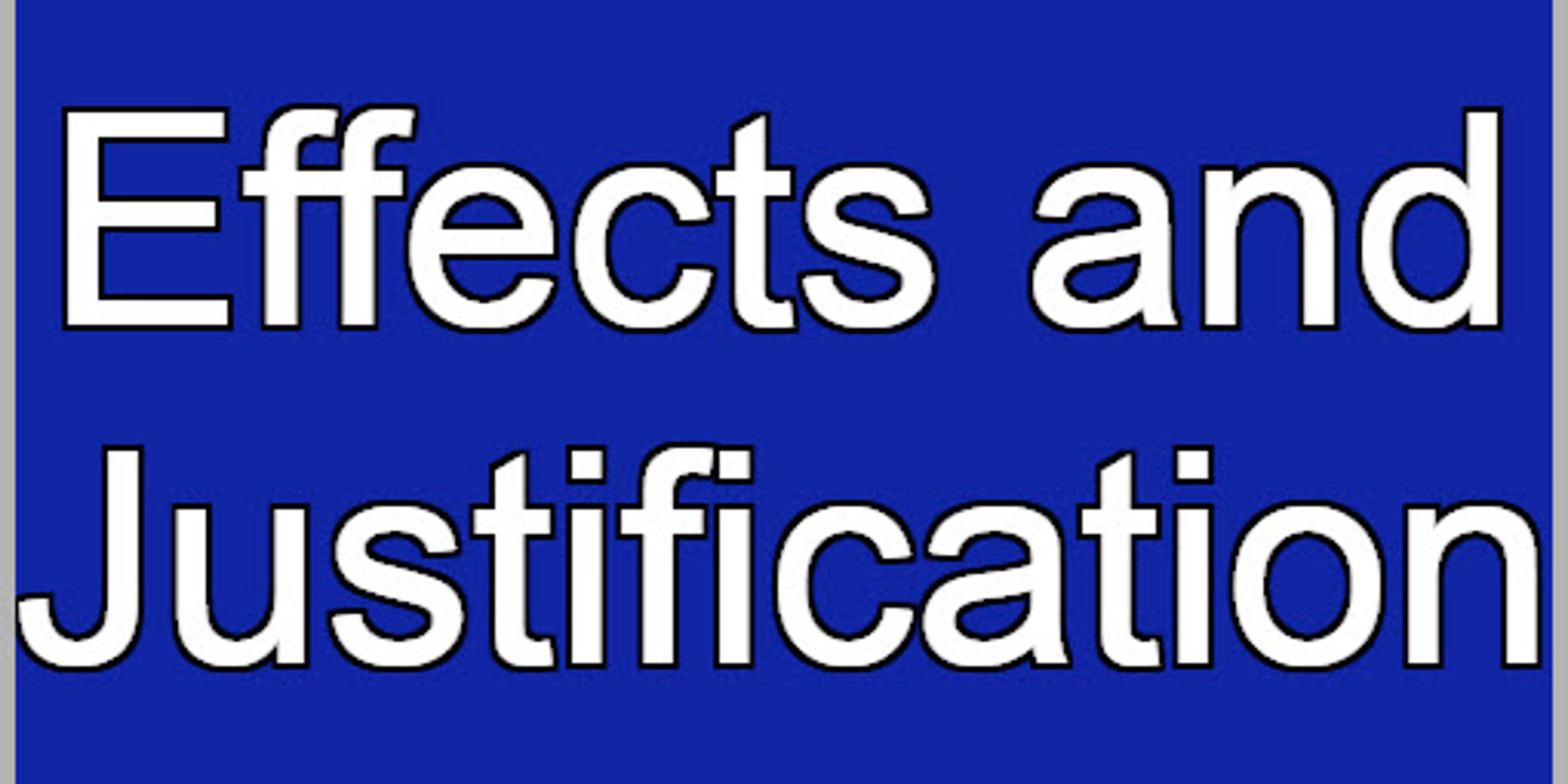
Recent changes in the web editor make it easier and more efficient to use when creating content. In this week’s blog we will tell you about the changes, explain how to use them, and how they will affect you.
Effects
 Previously, if you wanted to add a shadow or outline to your text you would click on the
Previously, if you wanted to add a shadow or outline to your text you would click on the
Effects dropdown menu and then click on either the Outline button or the Shadow button. From there you would see a 1-pixel, red default outline or shadow applied to your text, and then you could choose different colors and thicknesses.
What’s different now?
Now, if you choose a colored background, a 1-pixel, black outline will automatically be added to your text. If you want to remove the outline or change the color or thickness of the outline, click on the Effects dropdown. You can also click on the red Remove button to get rid of the outline entirely, and then the Shadow button will appear for you to use if you so choose.
Trainer Tip: Remember, we recommend using colored backgrounds and staying away from white backgrounds as they can be too bright for your customers and can even drown out your message.
When using colored backgrounds, we highly encourage you to use black outlines around your text to improve contrast and readability. If you text isn’t too small, try a 2-pixel outline to really make it pop!
Justification
Before the latest update if you wanted to justify your text, you would have to click on the Typography dropdown and then choose from the Left-Center-Right and Top-Center-Bottom buttons. The alignment would default to Left and Top justification.
What’s different now?
The alignment will now automatically default to choose Center Horizontal and Center Vertical alignment for your text. If you want to change the alignment, you can still click on the Typography dropdown and choose from the aforementioned Justification buttons.
Although those changes may seem minimal compared to some of our recent web editor feature update posts, we think they will be huge time savers for you and make your life just a little bit easier!
Thanks for reading!
