When to Use Mobile Use
One of the best features, if not THE best feature, in Venus Control Suite is that you can use it from any internet-enabled device, even your tablet or mobile phone! Easy Mobile Access: With Venus Control Suite, you can upload files and make schedule changes for your display, all from your smart phone. By saving […]
Daktronics Commercial Software Training on 5/24/2017
Categories: Venus Control Suite Training
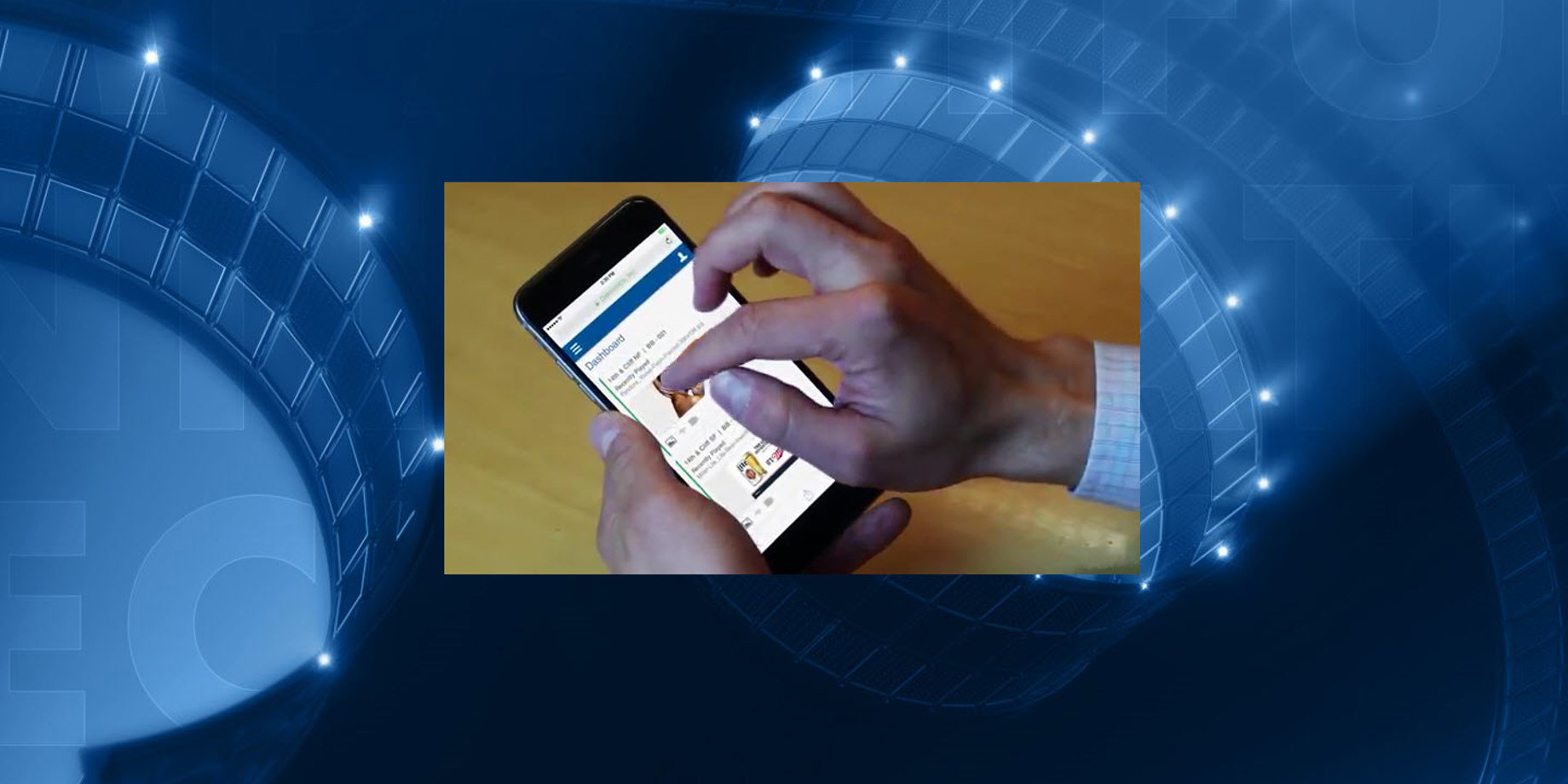
One of the best features, if not THE best feature, in Venus Control Suite is that you can use it from any internet-enabled device, even your tablet or mobile phone!
Easy Mobile Access: With Venus Control Suite, you can upload files and make schedule changes for your display, all from your smart phone. By saving Venus Control Suite to your device’s home screen, accessing the software has never been easier.
That’s right, you don’t need to sit in front of a dedicated computer to operate your display anymore! Now you’re free to go wherever the wind takes you, and you’ll still be able to access Venus Control Suite!
With that in mind, we thought it would be helpful to point out some specific times when using Venus Control Suite on your mobile device would be useful.
Adding and Deleting Users
Account Administrators have the ability to add and remove users from Venus Control Suite.
If you work in a very busy environment, you might not always have time to sit down in front of a computer to set up new employees in Venus Control Suite. Likewise, if you have an IT department that can do that for you, you may not have the time to wait until they get to your request. It’s a good thing that Venus Control Suite lets you create new users on the fly from your mobile device, whenever you have a free minute!
How to add or create a user in Venus Control Suite
Let’s say you are at home one evening when your night manager unexpectedly quits and walks out. You realize they could still login to Venus Control Suite at any time, from anywhere that they can connect to the internet.
Instead of rushing in to work in the middle of the night, or risking it and waiting until the morning to delete the night manager, you simply pull out your smartphone or tablet and delete them within seconds. Now that you don’t have to worry about it anymore, you can get a good night’s sleep!
How to remove or delete a user from Venus Control Suite
Creating and Scheduling Content
We previously posted about Creating and Scheduling Content on the go, and we highly recommend that you check out that post if you haven’t had the chance to already.
We also posted about how to create an Override for emergency messages so that you can send out a warning to people about extreme weather conditions or other inconveniences.
And remember, Overrides don’t have to be used only for emergencies! Do you own a display that you sell out ad space on? If you have a potential client visiting on short notice, you can easily pull out your mobile device, upload their logo to the Media Library, and schedule it in an Override to play while they’re onsite. Just imagine how impressed they will be when they see their logo up on your display!
Running and Sending Reports
Speaking of selling ad time on your display, did you know that you can easily run and send Proof of Play Reports from your mobile device while traveling or out of the office? That’s right, if you receive an email from a client who needs those numbers right now, you can tell them it won’t be a problem and that you’ll send it over right away.
Simply run the report they are asking for by following “How do I run a report in Venus Control Suite?” and when it’s finished running, click on the arrow next to the blue Print button. This will give you a drop-down menu allowing you to choose from Print or Export to Excel.
If you choose to Print, you can save the report as a PDF to your device. If you choose to Export to Excel, it will save the report as an Excel file. You must have PDF compatibility and/or Excel downloaded to your phone in order for this to work. If you do not, then you won’t see an arrow next to the blue Print button.
Display Connectivity on the Dashboard
If you do happen to be out and about traveling around the countryside, you can easily check the status of your display connectivity and even see recently played content—just login and utilize the Dashboard.
The Dashboard provides up-to-date visual feedback regarding the schedule and connectivity of your display. It shows a reflection of what is playing in your playlist in the form of thumbnails of recently played content.
There is a 10-second refresh rate, so the Dashboard should not be used to confirm play order. If you want to confirm play order, you can run a report or watch the actual display itself.
For more information on how to utilize the Dashboard, be sure to read “What can I see on the Venus Control Suite Dashboard?”
If you do happen to see an error message appear on your Dashboard, don’t worry. You can find the help you need immediately by clicking on the User Menu to push it open and go into the About tab.
The About tab will provide you with our website, support phone number, Knowledge Base, and the Venus Control Suite Operational Manual. It also gives you direct links to submit questions or requests to Customer Service or our Software Trainers.
So even if you’re far away on business, you have access to Daktronics and all of our support resources right at your fingertips. You don’t even need to search the internet because it’s all right within Venus Control Suite itself! Venus Control Suite truly does make finding help easy!
Additional Resources
Are you interested in using your mobile device for Venus Control Suite and taking full advantage of this web-based software? Here are some helpful resources for you!
PC vs. Mobile: The Many Different Views of Venus Control Suite
Venus Learning Center: Visit our learning center to watch videos and read tutorials about Venus Control Suite and all of its helpful features!
Reminder: Content Studio must be downloaded onto a Windows-based computer, so it is not accessible from your mobile device. Venus Control Suite does come with a Web Compositor, though, that allows you to create messages on the go!
Free Memorial Day Content!
Our digital artists created a free piece of content for you to promote Memorial Day!
Click https://daktronics.wufoo.com/forms/request-memorial-day-content/ to request your free content.
We hope you found this week’s post helpful and take full advantage of Venus Control Suite on your mobile device! Be sure to click on the orange “Receive Email Updates” button on the right side of the page to subscribe.
Thanks for reading!
