Recent Updates Made to Venus Control Suite
We made several updates to Venus Control Suite this fall to help improve your overall user experience. Some of these updates you may have noticed, while others, not so much. This blog will provide you with a list of the new features added to Venus Control Suite and explain how you can use them. Countdowns/Countups […]
Daktronics Commercial Software Training on 12/20/2017
Categories: Venus Control Suite Training
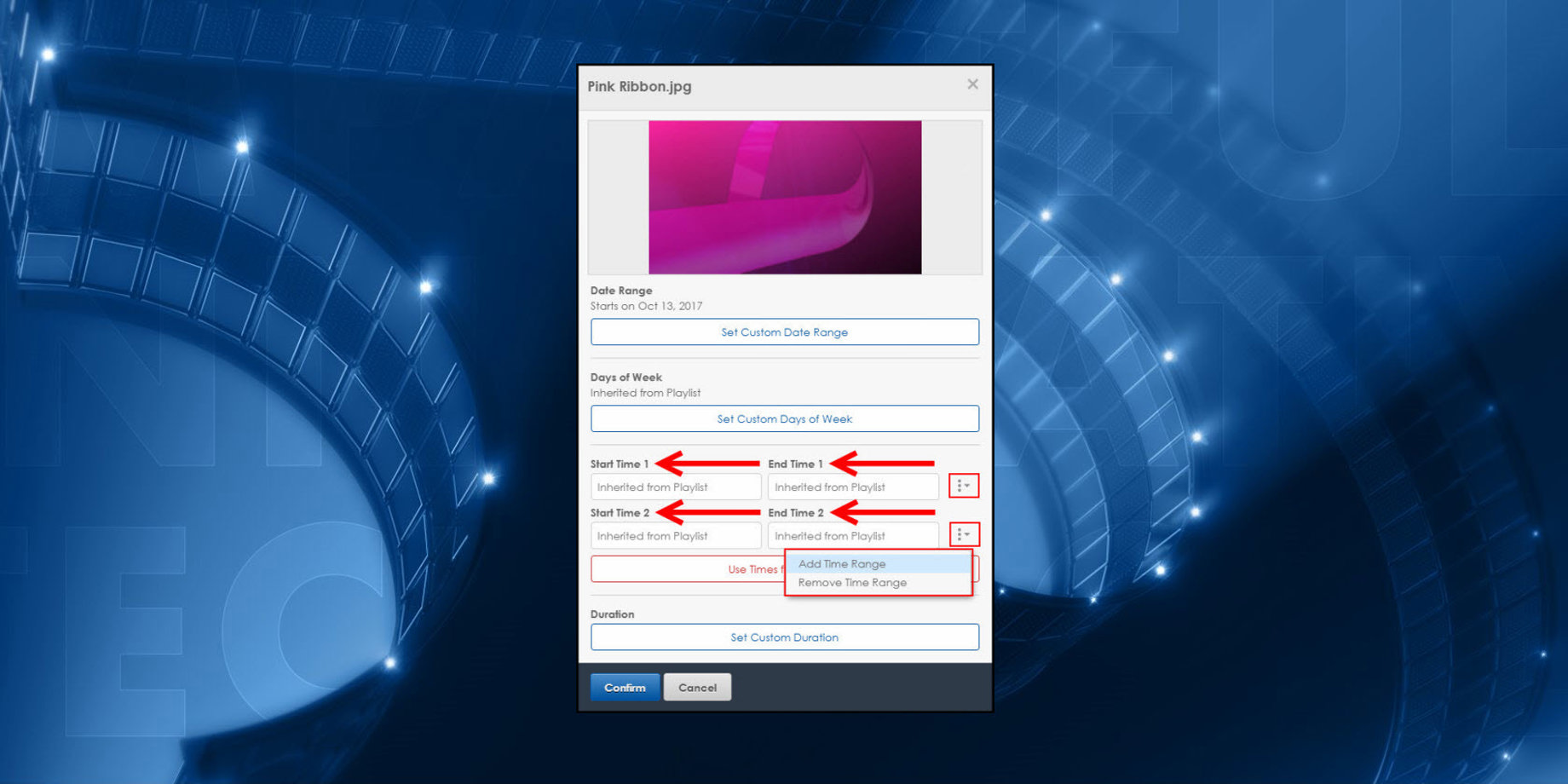
We made several updates to Venus Control Suite this fall to help improve your overall user experience. Some of these updates you may have noticed, while others, not so much.
This blog will provide you with a list of the new features added to Venus Control Suite and explain how you can use them.
Countdowns/Countups
Venus Control Suite now gives you the ability to create Countdowns/Countups. You can use this feature to keep people informed when events like concerts and games occur. You can also use it to show how much time is left until a holiday, like Christmas, for example.
Speaking of which, we previously posted about the added ability to create countdowns in Venus Control Suite so you could create a countdown to Christmas! Creating countdowns/countups has never been easier! Just follow the instructions from the Counting Down the Days ‘til Christmas blog and you will be all set.

Custom Constraints: Multiplied
Does the term “dayparting” mean anything to you? If so, then you’re going to be really excited about this update! If you don’t know the meaning, we’ll explain first.
Dayparting means scheduling specific messages to play on your display at specific times of the day to ensure they are seen by a specific, target audience. For example, a restaurant may want to schedule messages advertising lunch special from 11:00 a.m. to 2:00 p.m. to hit the lunch crowd, or all the folks out on their lunch breaks.
We previously posted about using Custom Constraints to daypart your messages, but now we’ve made improvements to that feature to make it even better!
You can now add multiple time constraints to a single file in your playlist. That means you won’t have to add the same file into a playlist more than once if you want it to play at multiple, specific times throughout the day.
The best part is how easy it is to use! All you must do is click on the little arrow and dots to the right of your custom time range and choose to add or remove a time range. You can add up to 24 custom constraints for any individual file!

Default Playlist Modes
We have also added default Playlist Mode selections for you when you Set Playlist Properties. This way, you won’t have to worry or waste any time thinking about which Playlist Mode you should be using. Don’t worry, you can still change to a different Playlist Mode the same way as before, if you like.
For Venus Prime users, your Playlist Mode will default to “Play All.” This means that all the files in your playlist will play before moving on to another playlist.
For Venus Pro Ad-Grid users, your Playlist Mode will default to “Play One.” This means, that one file in your playlist will play before moving on to another playlist. Then, the next time through, the second file in your playlist will play, and so on.

Finding Help & Support Resources
We all know that you can find the Venus Control Suite Operational Manual, the Daktronics Support phone number, a link to our website, a link to Contact A Trainer, and a link to search our Knowledge Base by going into the About Tab in the User Menu.
But now, you can also Request assistance through MySupport, as well. This means you can reach out directly to customer service with any issues you might have and get a case started to resolve those issues.

Font Options
The “Arial” font has been replaced with a font named “Arimo.” These two fonts are very similar so you shouldn’t notice any major differences when creating messages.
Any messages that you have previously created using “Arial” will remain in “Arial” but if you try to edit the messages, you will have to choose a different font to use.
Moving forward, “Arimo” will be the default font selection for all your messages. That just means that you will always start out using “Arimo,” but you can then change it to any other font you want.

Logging In
The Venus Control Suite Login Page now contains a new message. We’re sure most, if not all, of you have noticed this, but we just wanted to mention it anyway.
Starting on January 4, maintenance will be performed on Thursday mornings from 9:00 a.m. to 9:30 a.m. Central Time instead of Tuesday mornings. During this time, Venus Control Suite may run a little slower or be unavailable.
This is the time when we make updates and add new features to the software. Some of these changes happen in the background, and you cannot see them, but sometimes, as you can tell from the content in this blog, we add new features to the software.
Therefore, we highly recommend subscribing to our blog so you will always know when new features are added and how to use them.

Thank You For Reading!
We truly appreciate all of you, our readers! We have had a great time writing this blog for you this year and we hope you had a great time reading it too!
Be sure to click on the orange “Receive Email Updates” button on the right side of the page to subscribe. We hope you have a very safe and enjoyable Holiday Season. We’ll see you next year!
