Inherited from Display: What Does It Mean?
Learn what “Inherited from Display” means when you see it in Venus Control Suite.
Daktronics Commercial Software Training on 7/18/2018
Categories: Venus Control Suite Training
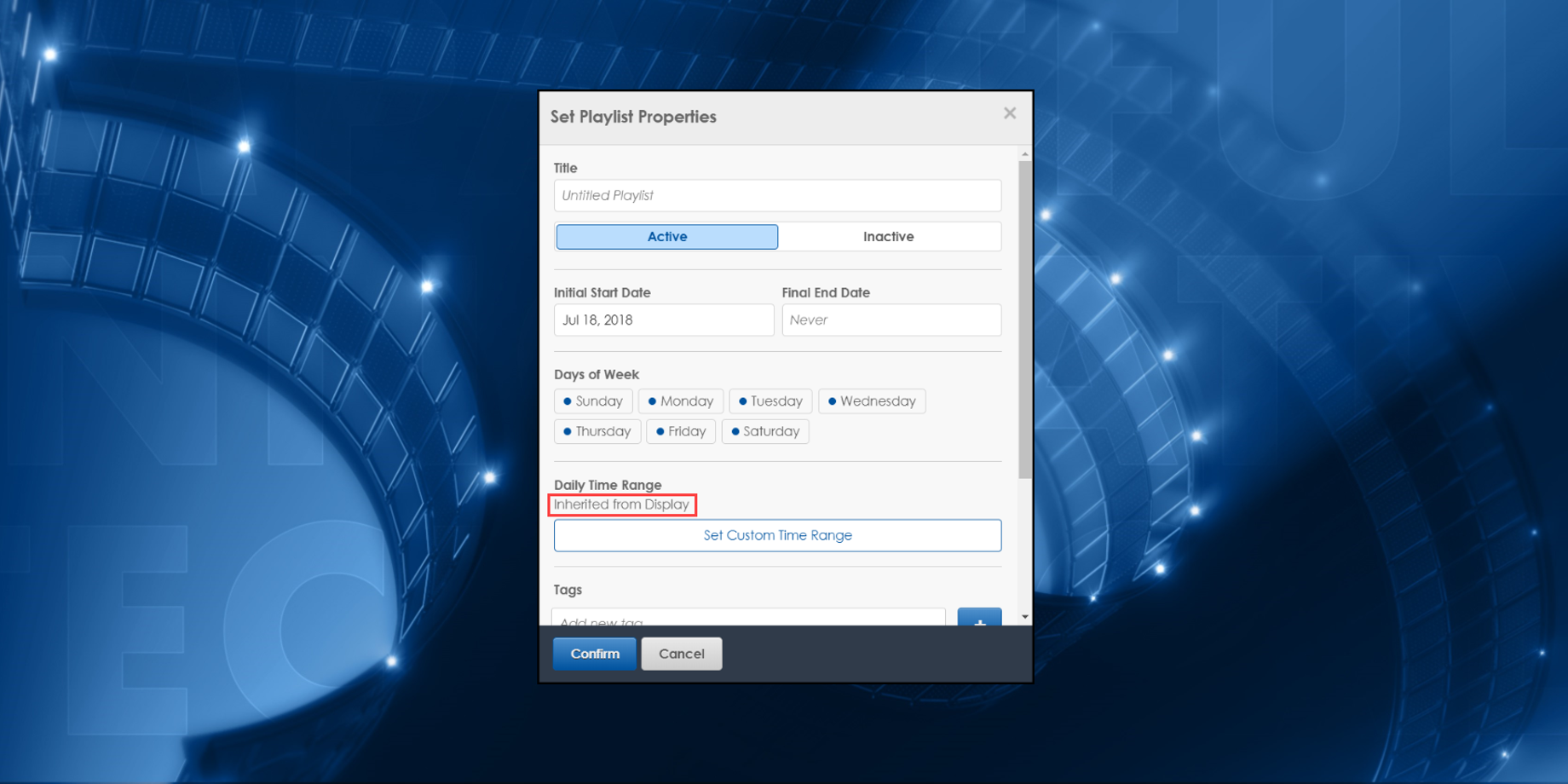
Have you ever noticed the phrase “Inherited from Display” in your Venus Control Suite software? Have you ever wondered what it means? If so, you are not alone! Plenty of people have wondered that same thing. So today, we’re going to explain to all of you what it means and how you can use it to your advantage.
There are a handful of places in Venus Control Suite where that phrase pops up, and it isn’t just there for decoration! Believe it or not, it does serve a purpose. You see, your Daktronics display has been configured with default settings, such as how many hours per day it runs and how long each message will appear on it.
Playlists
In your list of Playlists, you will often see a clock with the phrase next to it. This means that your playlist is scheduled to run during the Hours of Operation set in your display settings. In most cases, it means that your display is set to run 24/7. In some cases, for displays in locations that have local or city zoning ordinances or restrictions, it may be set to run during different hours.

If you are an Account Administrator, you can find your display’s Hours of Operation by clicking on the Displays icon in the Main Menu. From there, choose your display and click on Scheduling. Now, you will be able to see what the Hours of Operation are for your display on the bottom of the screen. You can even change your Hours of Operation on this screen. Just be sure to click the blue Save button!

Playlist Properties
Whenever you add a new playlist, you first need to go through and set the Playlist Properties. Within the Playlist Properties window, you will see a Daily Time Range section that says it is Inherited from Display.
This is the exact same setting we looked at previously, but there’s one big difference. . .

. . . from this screen, you can Set a Custom Time Range! That means that you can choose which time(s) of the day this specific playlist will start and stop playing. Just click on Set Custom Time Range and then type in your Daily Start and Stop Times where it says, you guessed it, Inherited from Display!

Doing this is a much better idea than going into your display settings and changing the Hours of Operation all the time, which we don’t recommend.
Media Files
There’s one more place within a Playlist that you might notice the phrase, and that’s next to your Media Files. You see, every Media File that is a graphic/image/Photo/Picture will have a set Image Duration applied to it, similar to the set Hours of Operation for your display.

Typically, the default duration is 10 seconds for each image, but you can change that duration by adding Custom Constraints to Media Files in your playlist or by changing the duration of individual slides within Web Presentations. The Default Image Duration does not apply to animations/videos.
If you are an Account Administrator, you can find your display’s Default Image Duration by clicking on the Displays icon in the Main Menu. From there, choose your display and click on Scheduling to find the Default Image Duration. You can even change it on this screen. Just be sure to click the blue Save button when you are finished!

You can certainly adjust these default settings, but that’s really what “Inherited from Display” means. So, whenever you see that phrase, just think to yourself, “That is my default display setting.”
Keep in mind that if you do change it, you will no longer see the phrase “Inherited from Display.” Instead, you’ll see the actual value you chose.
We hope this article helps to answer all your questions about what being Inherited from Display actually means.
Be sure to click on the orange “Receive Email Updates” button on the right side of the page to subscribe to our blog. Thanks for reading!
