Three . . . Two . . . One . . . Liftoff! How to Correctly Launch Content Studio (in) Venus Control Suite
Learn how to properly launch Content Studio for Venus Control Suite once it has been downloaded to your Windows computer.
Daktronics Commercial Software Training on 8/15/2018
Categories: Venus Control Suite Training
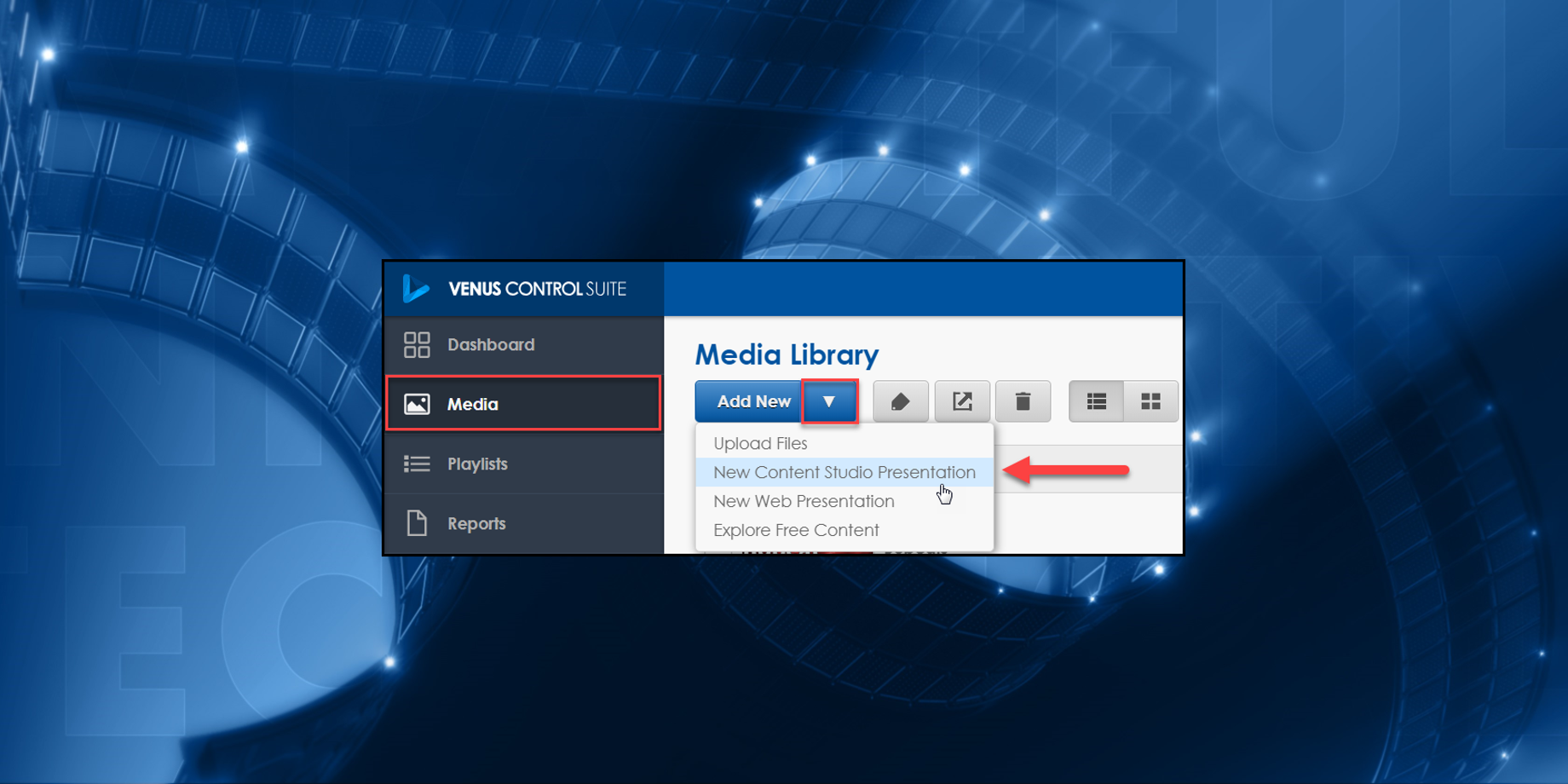
As you already know, Venus Control Suite offers 2 content editors, one of which is called Content Studio. Content Studio offers a little more flexibility than the Web Compositor when creating content. It allows you to create scrolling text, paging elements, and flashing text messages, as well as giving you the ability to apply transitional effects to individual elements.
The one catch with Content Studio is that it is not web based, so it has to be downloaded to your computer in order to use it. Additionally, Content Studio is not compatible with iOS or Android operating system devices, so it must be downloaded on a Windows based computer.
We’ve covered all this information previously. So if you are interested in learning more about what Content Studio offers or how to download it onto your computer, click the links below.
The point of this blog is to show you how to properly launch Content Studio once you have it downloaded and installed. You see, it can be a little confusing to figure out how to open it. For that reason, we thought we would take this opportunity to clear things up for you.
Have you ever had issues opening Content Studio or received an error message saying that you need administrator privileges to open it after you have entered your user name and password? You are not alone! Content Studio will give you these problems if it is launched outside of your Venus Control Suite software.
A lot of people try to open Content Studio from their PC or Downloads folder by clicking on the ‘Venus Client’ icon. This is the setup file used to install the program, not the actual program itself. After Content Studio is installed, we recommend deleting it. Clicking on this icon will not open Content Studio.

People also sometimes try to search their computer for Content Studio and try to open it by clicking on the Content Studio icon in the list of search results. Clicking on this icon will also not open Content Studio.
![]()
Trying to open Content Studio by clicking on the aforementioned icons will result in an error message popping up, similar to the one in the below picture.

To properly open Content Studio, go into your Media Library in Venus Control Suite and click the down arrow next to the blue Add New button. Then select “New Content Studio Presentation” from the list of options, and content studio will open.

If it’s you’re first time using Content Studio, you will have to type in your username and password, which are the exact same as the username and password you use to log into Venus Control Suite.

You can choose to have it remember your login credentials, so you don’t have to type them in every time you want to use Content Studio in the future. From there you can design and edit content in the program!
Plain and simple, once you have downloaded Content Studio, you can only open it from within the Media Library in Venus Control Suite. There is no other way.
That’s all there is to it folks! We hope this information helps you out next time you want to create a new message in Content Studio.
Trainer Tip: You can learn more about creating content in Content Studio by visiting the Venus Control Suite Learning Center and clicking on the Content Studio dropdown.
Like we always say, thanks for reading! And be sure to click on the orange “Receive Email Updates” button on the right side of the page to subscribe to our blog. Thanks again!!
Knowledge Base: How do I launch Content Studio for Venus Control Suite?
