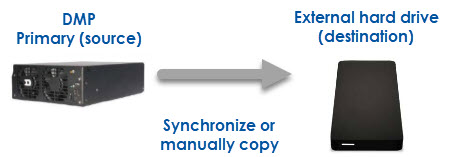Do you know how your system backs up content?
Creating a backup of your DMP is a critical step when preparing for the unexpected. An extra copy of your configuration and content will help you return your system back to working order in the event of a computer repair or replacement. Read on to learn how your Show Control / DMP-8000 system is designed […]
Daktronics Control Panel on 2/8/2019
Categories: Pro Sports and Colleges

Creating a backup of your DMP is a critical step when preparing for the unexpected. An extra copy of your configuration and content will help you return your system back to working order in the event of a computer repair or replacement. Read on to learn how your Show Control / DMP-8000 system is designed to backup content.
Primary/Backup DMP Systems
Many larger systems have one or more sets of primary and backup DMP’s. These run a mirroring program that syncs many critical files in the DMP’s primary content folder over to the DMP’s backup folder.
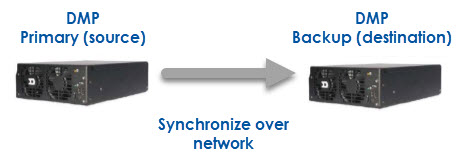
In such setups, Display Studio is configured to be aware of the primary player and backup player and all content files must be mirrored exactly between the machines. This allows for a smooth transition from using a primary player to using its backup player, in the event of a failure of the primary player.
Here are some of the default settings used to sync a primary/backup system.
- The primary DMP will sync with the backup every 5 minutes.
- The source is considered the primary DMP’s content folder and the destination is the backup DMP’s content folder.
- If something changes in the source, it will overwrite anything in the destination.
- If a new file is saved in the source, a copy will be made in the destination.
- If the destination has a file but it is not in the source, it will be left alone.
- System files need to be backed up manually. This should be done when there is a configuration change.
If the primary computer needs to be repaired or replaced, the content on the backup computer can be used to restore the content folder if needed.
Primary only control systems
![]()
As a general rule of thumb, keep an extra copy of your content on the original source. Any content created in content studio will save as .vmpf files. These and any other DMP configurations should be backed up to an external drive. This will help you return your system back to working order after repairs or replacements.
How do I back up the DMP’s configuration files?
The configuration files on the DMP are backed up from the program’s web interface (version 6.1 or higher.) This should be done separately from the content backup.
- Navigate to DMP-8000 web configuration.
- Log in to the web page.
- Select “Backup display configuration” on left hand side.
- A prompt will open. Save the file as backup to a location. This will make a .zip file that can be saved in an external location. Recommended Naming: Computer name (ex.DMP8Main-P)_Date saved
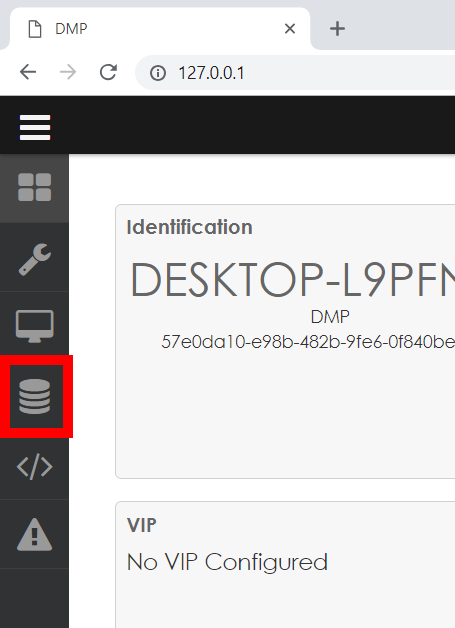
“Backup display configuration” button
Do this for every DMP and repeat this process after every configuration change.
Search the Daktronics Knowledge Base for more information on backing up your system.