Convenience Store Tagging Tips
Do you own or operate a convenience store or gas station? If you do, you might have A TON of content in your media library in Venus Control Suite. Since the Media Library appears in a list view, it can sometimes feel a bit overwhelming trying to locate content for your display, especially if you […]
Daktronics Control Panel on 12/4/2020
Categories: Venus Control Suite Training

Do you own or operate a convenience store or gas station? If you do, you might have A TON of content in your media library in Venus Control Suite. Since the Media Library appears in a list view, it can sometimes feel a bit overwhelming trying to locate content for your display, especially if you have many items.
You can use the Venus Control Suite tagging system to keep your content organized! Creating your own tags (you can think of them as categories) helps you quickly and easily locate content when you need it.
For a gas station, you might create tags for the various categories of content you have for your display. For instance, some of your tags could be the following:
- Drinks
- Snacks
- Beer
- Beverage
- Carwash
- Coffee
- Fuel
- Overnight
Creating these tags, and assigning them to each piece of content you upload or create, will save you lots of time and effort when you are changing out the content on your display.
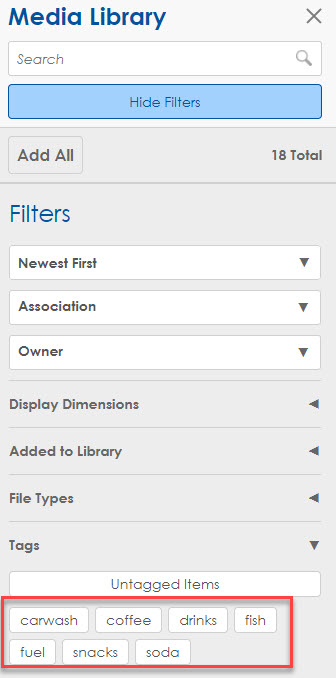
Did you know you can use more than one tag for each item?
That’s right! Unlike a system that uses folders, tags allow you to assign one category to multiple items. So if you have content that relates to your price of coffee, you could assign that to the Coffee tag as well as the Beverage tag.
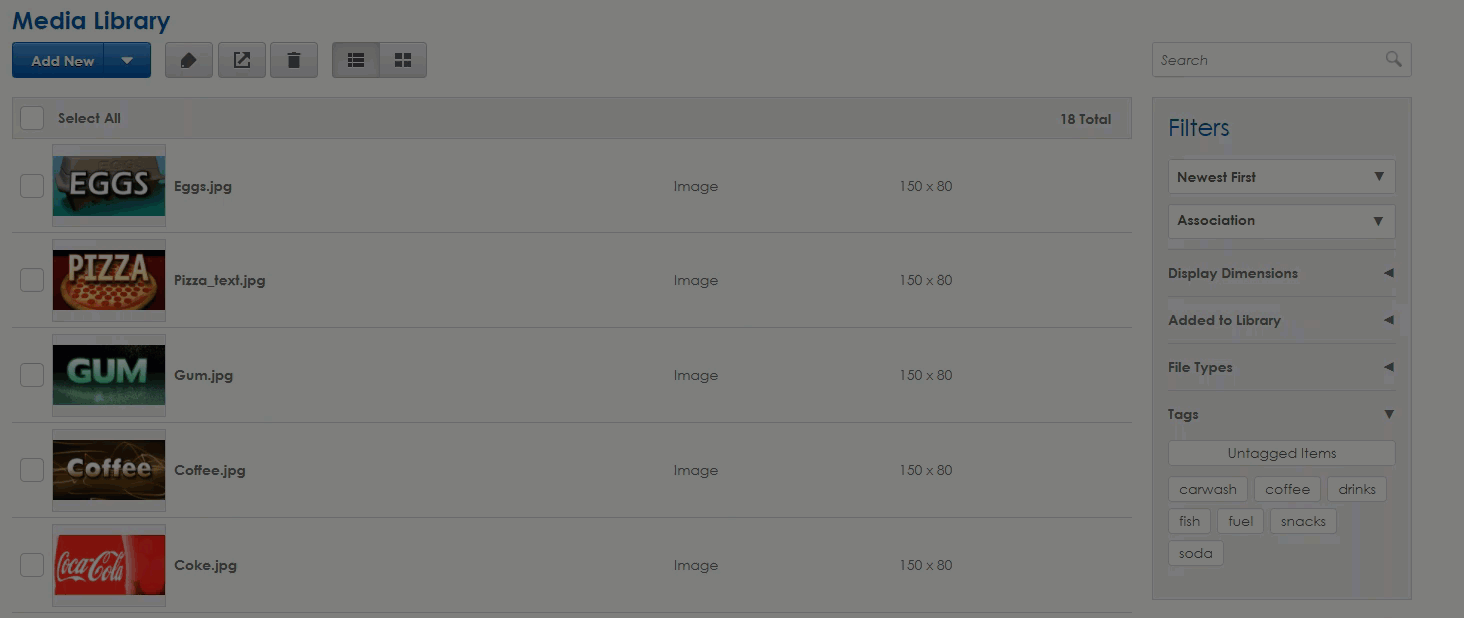
Curious how to create and assign these tags?
Check out this Knowledge Base Article!
