Exclusive vs. Override Playlists
Let’s take a deeper look into the Scheduling App! We talked about the initial switch from the playlist tab to the Scheduling App found in this blog https://blog.daktronics.com/2022/03/17/welcome-to-the-new-venus-control-suite-scheduling-app/. Now, it’s time to discuss some of the different ways to schedule content.
David Grotzinger on 6/21/2022
Categories: Venus Control Suite Training
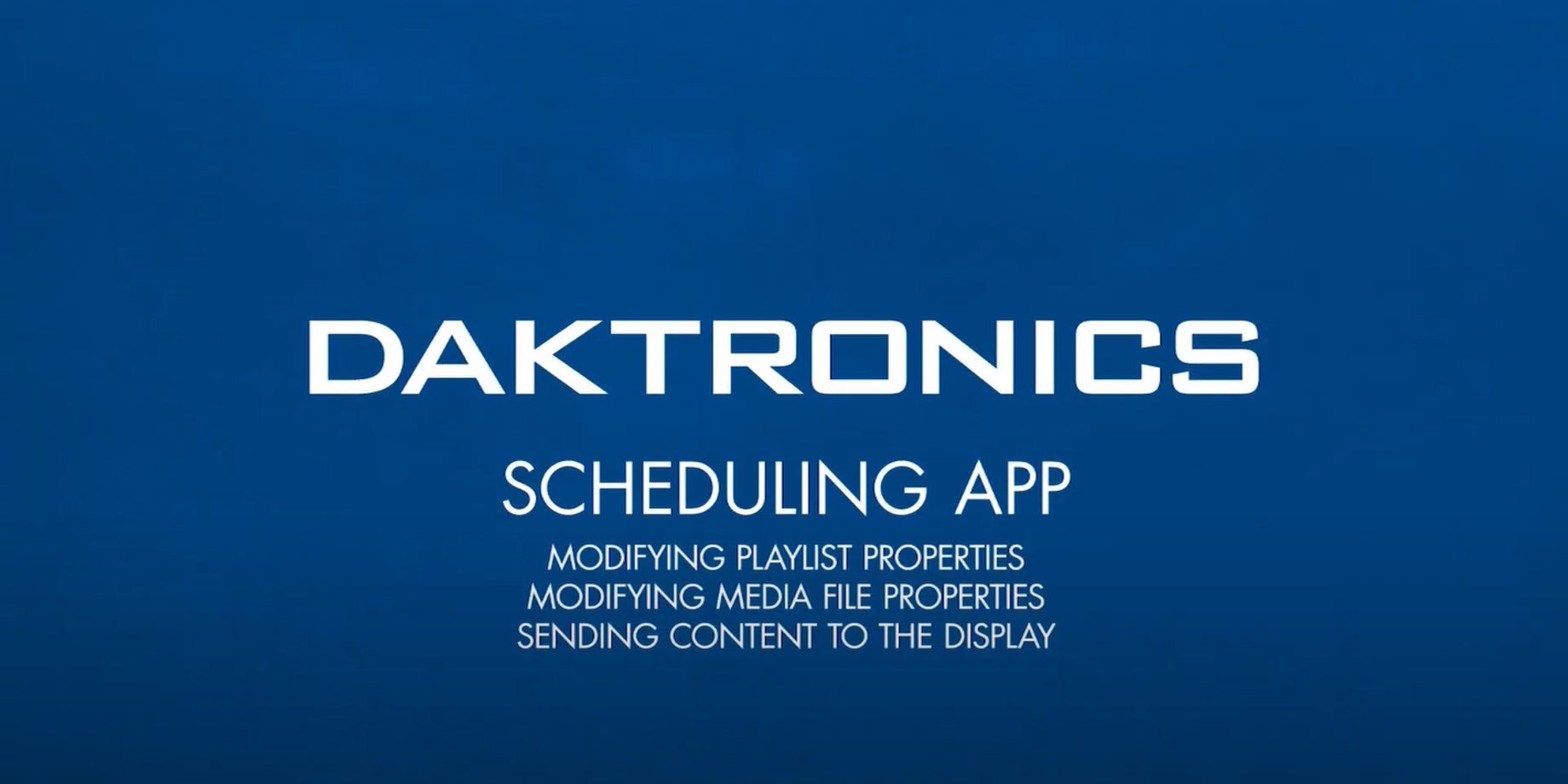
When sending content to your display you will generally use a regular playlist through the “add new” button. By setting the playlist properties we have the choice for content to start on a future date, end on a certain day, play on certain days of the week, and ultimately different times of the day. With that said, you may also have multiple playlists active at any given day or time causing them to rotate between each other.
You might have seen something new when creating a regular playlist in the Scheduling App! That would be a little box reading “Exclusive” underneath the playlist title.
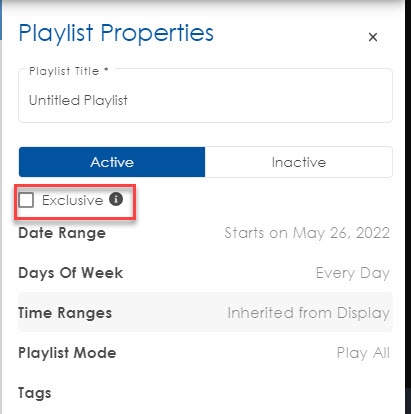
If you hover over the “i” for information you see “Exclusive playlists are prioritized over regular playlists”. If you are in VCS packages “Select” and above, you might be currently using override playlists which has an exclusive mode as well so what are the differences, and why should you use one over the other?
Override Playlists
First, let’s talk about the older feature, override playlists. By selecting the drop-down menu next to the “add new” button you will see the option for an override playlist. There can be many uses for override playlists. The focus is that these playlists run one time for a set duration. A few examples to put override playlists to good use would be for urgent messages, special event day playlists, and any message needing to take priority to your display for a given amount of time. When configuring the override playlist properties there will be 3 steps.
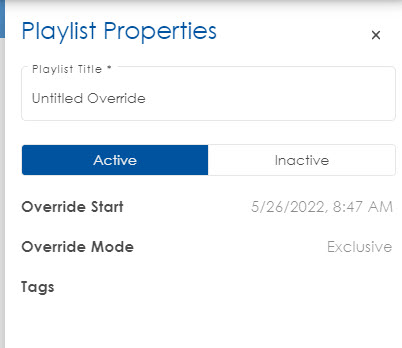
- Set the Date and Time to start
- Select the Mode
- Choose the duration/frequency the override will play
In step 2 there will be three options for the override mode.
- Exclusive – which takes priority over all other active playlists. You will not see any regular playlists play.
- Rotational – Which allows the content in the override to be intertwined with the list of regular playlists that are playing.
- Exclusive then Rotational – Causing temporary priority before becoming intertwined with the regular playlists
If any mode includes “Rotational” you should expect the content in the override to play alongside your original schedule at a certain frequency. By setting the frequency we can change how often consumers will see the override play throughout the regularly scheduled content.
Exclusive Playlists
If you see yourself creating multiple override playlists to repeat for a certain day of the week the new exclusive box under regular playlist configuration will come in handy! The exclusive box can be found when creating a regular playlist. By checking this box, you are wanting all content in the playlist to take priority over all non-exclusive playlists. This is great for uses like Happy Hour, Taco Tuesday, and any reoccurring content that should be prioritized. You may have one playlist set for every day and active all hours of operation for the display. In the Happy Hour example, you may also have a playlist set for every week day, but only from 8-9PM.
Before the exclusive box was introduced the two playlists were forced to rotate between each other based on the playlist mode “Play all” or “Play one”. If you set the Happy Hour playlist to exclusive, you would be able to only see your Happy Hour content play from 8-9PM every weekday before going back to the original schedule.



