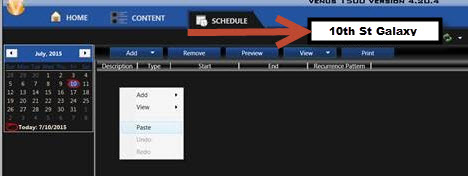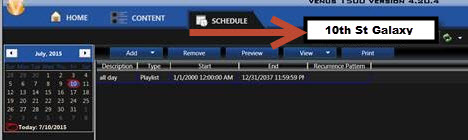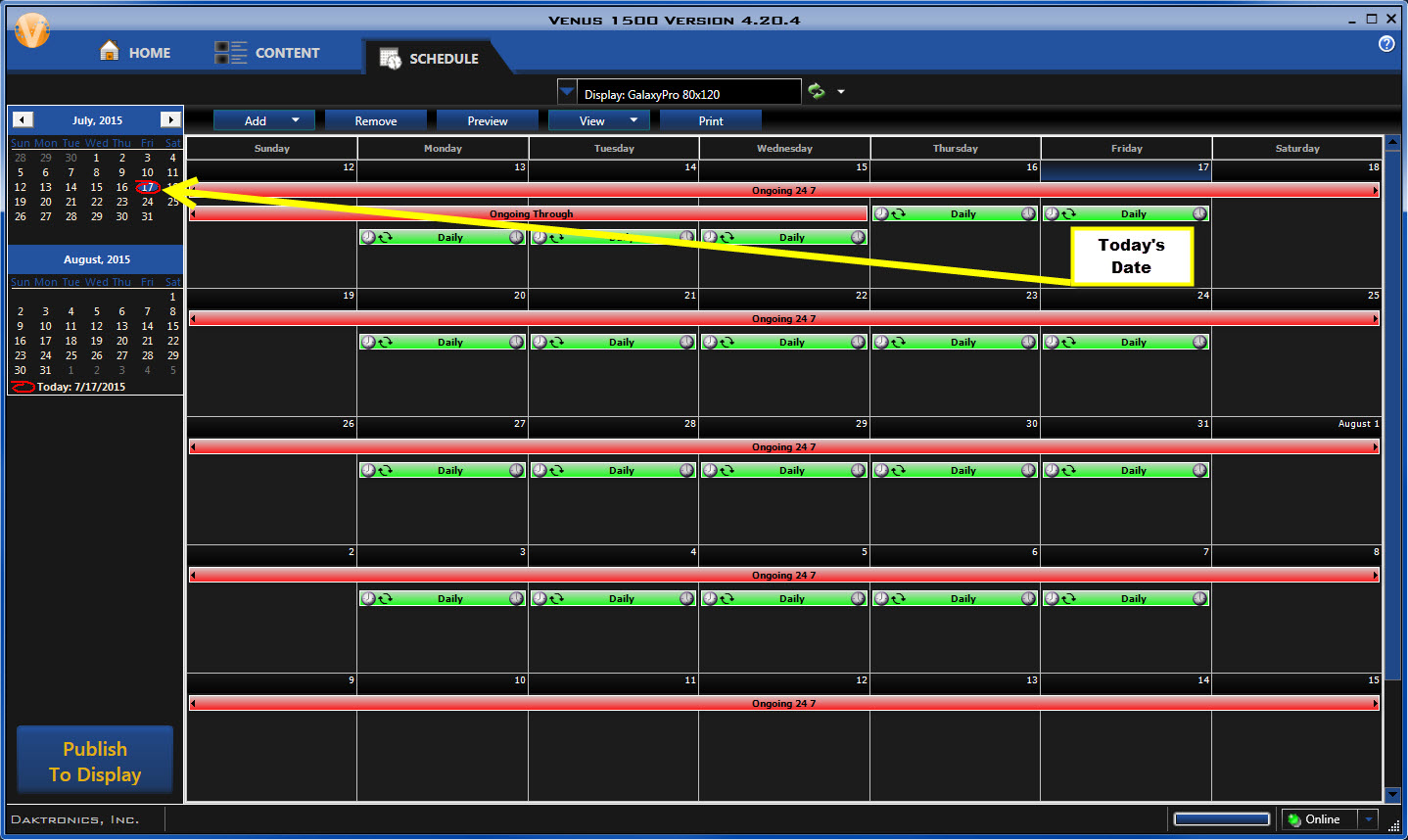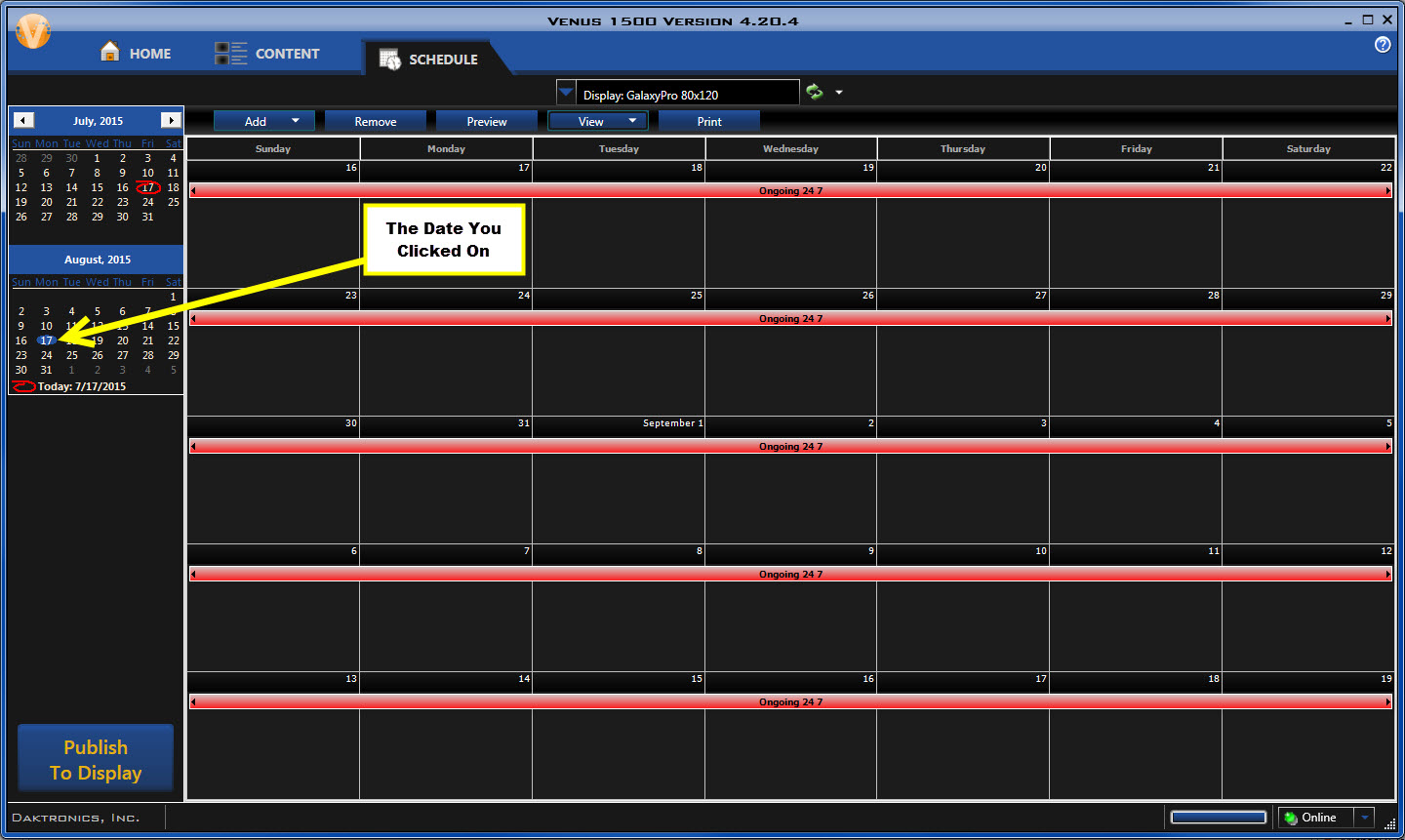I didn’t know I could do that! Part Two: Moving Schedules
Welcome to Part 2 of our series about little-known features in the Venus 1500 V4 software. This week, we’ll be working in the Schedule tab, and we’ll talk about what you can do in the Details View in Scheduled Mode. You’re gonna love this! The Schedule Tab in Venus 1500 V4 has quite a bit of flexibility. For […]
Daktronics Commercial Software Training on 7/22/2015
Categories: Venus 1500 Training
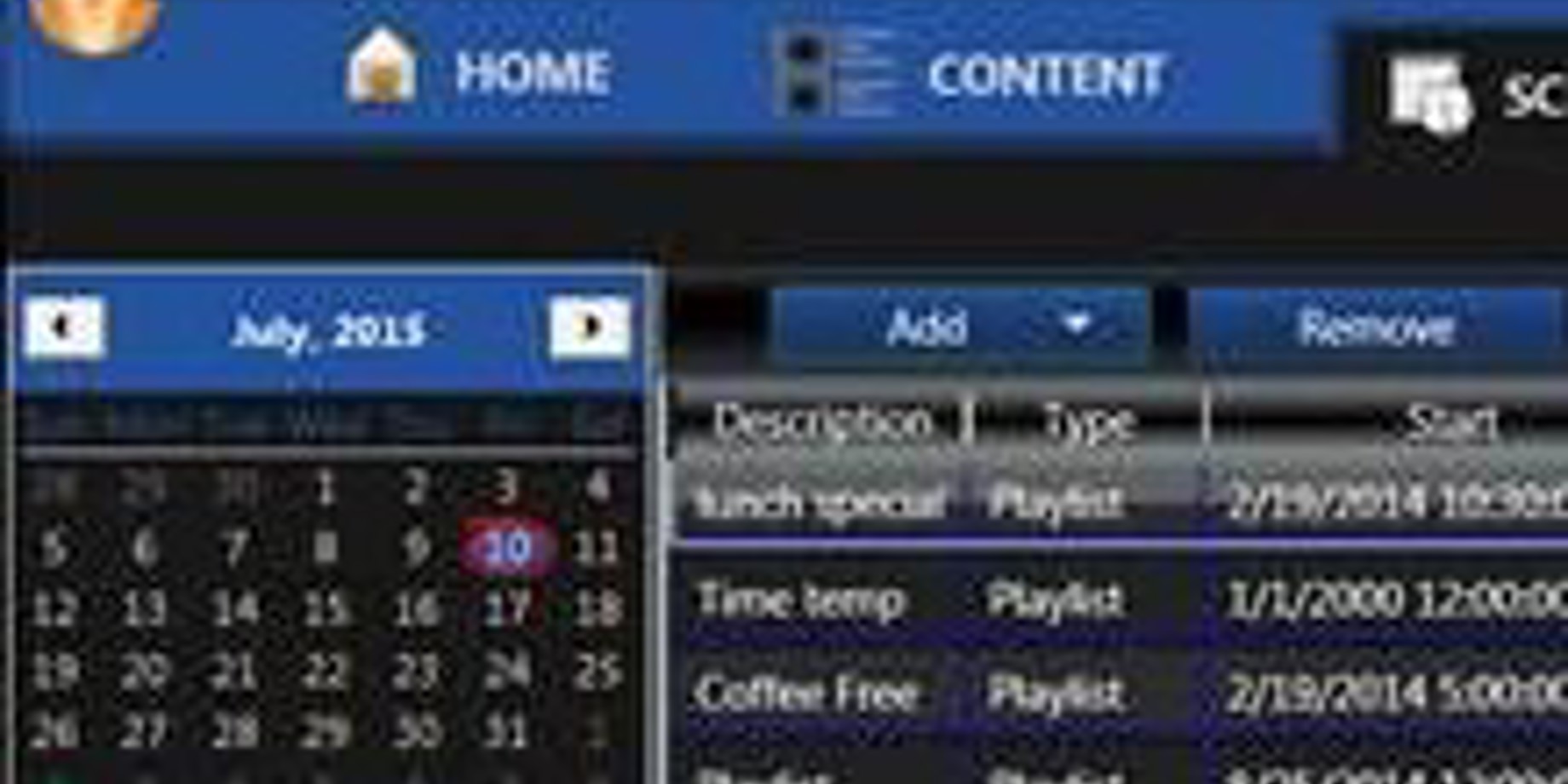
Welcome to Part 2 of our series about little-known features in the Venus 1500 V4 software. This week, we’ll be working in the Schedule tab, and we’ll talk about what you can do in the Details View in Scheduled Mode. You’re gonna love this!
The Schedule Tab in Venus 1500 V4 has quite a bit of flexibility. For example, if you go into your Details View, you can actually click and drag your schedules to reorder them! Just simply left-click on the schedule you wish to move and drag it up or down, and then let go to drop it wherever you desire.
Have you ever received a notification saying “Unable to Schedule All Presentations. The Schedule limit has been reached“? If so, that’s because there is a 200 entry maximum for playlists in Venus 1500 V4. The best thing to do in that situation is to go into your Details View to search for and delete old playlists that have ended. The best way to find those expired playlists is to sort by End Date. Simply click on the End Column, and you will see a white arrow appear. Keep clicking until the oldest date is at the top of the list and begin deleting! You can sort any of the other columns as well by clicking on the column header.
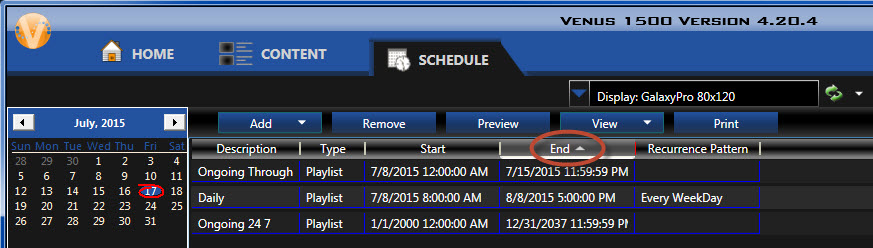
You can also copy schedules from the Details View for one display and paste it into the details view for another display at another location! Just right-click on the schedule you wish to copy, click on Edit, and choose Copy. Then choose your second display from the Select-A-Display dropdown. Now you can right-click anywhere in the Details View and choose Paste. Remember though, your signs must be the exact same color depth, height, width, etc.
One last thing! Did you know that you can click the dates on the little calendars on the upper-left side of your Schedule Tab, and your schedule will bring you to the date you selected, regardless of what view you are in? This is a nice little feature you can use and avoid wasting time scrolling through your schedule searching for a specific date.
If you can’t see the different views or the calendars on the upper-left of the Schedule Tab, that means you are in Continuous Mode. Please click on the following Knowledge Base article for instructions about switching to Scheduled Mode:
How do I switch between Continuous Mode and Schedule Mode in Venus 1500 v4?
As always, thanks for reading! Please let us know if there is anything you would like to see us write about. Be sure to check back next week for the final entry in our series about little known features in Venus 1500 V4. Thanks again!