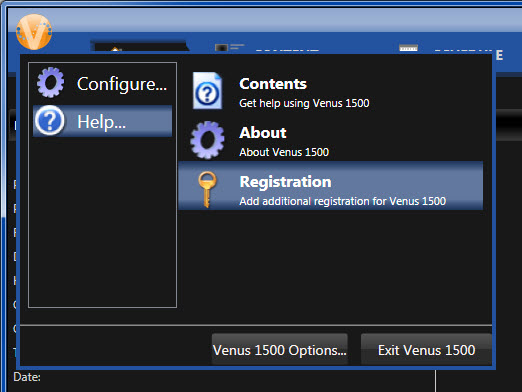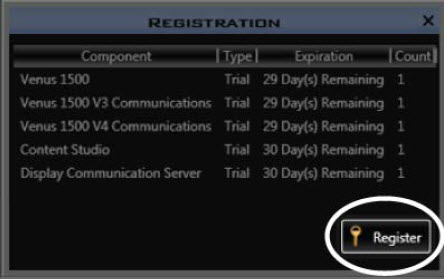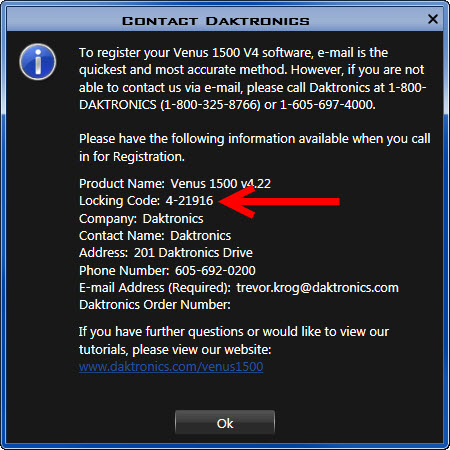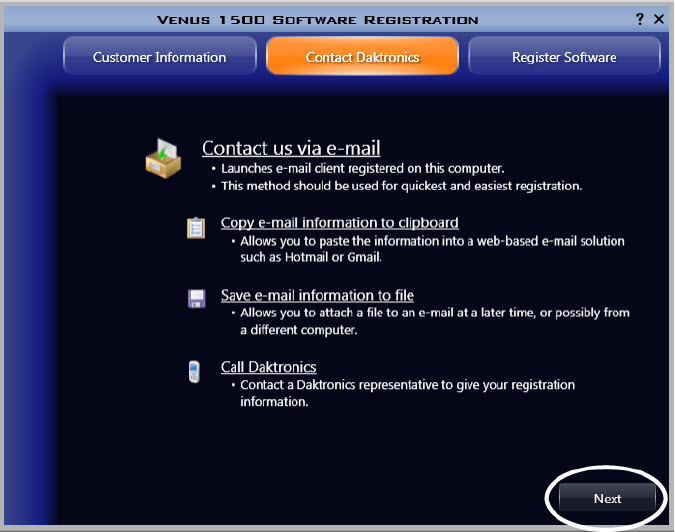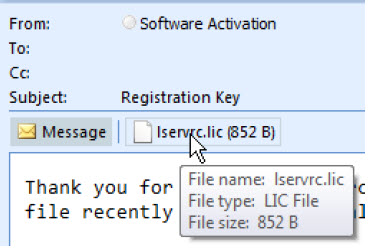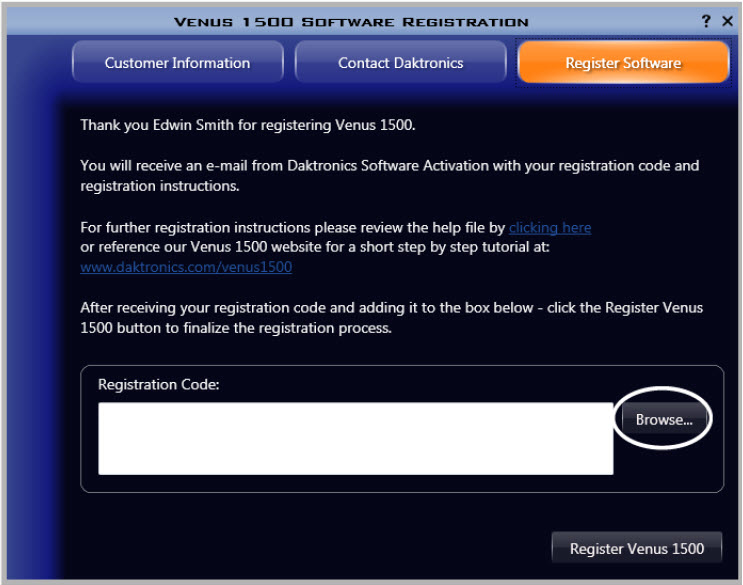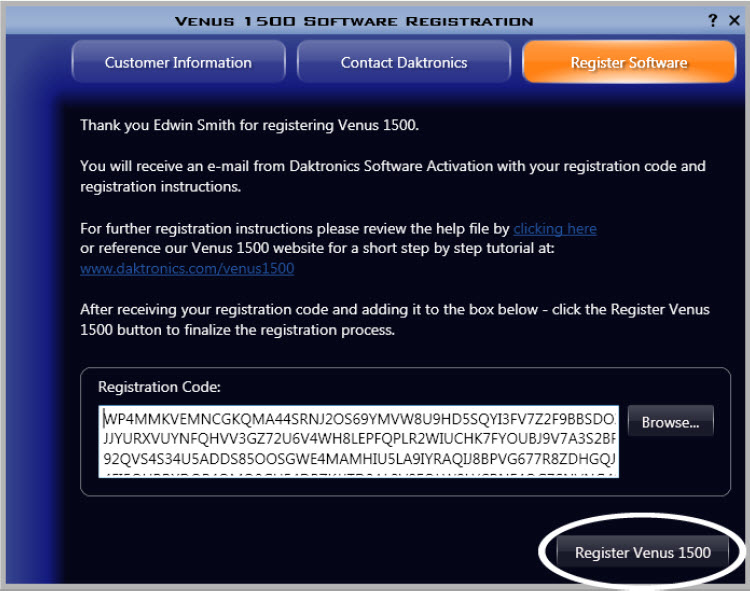Back to Basics: Registering Venus 1500 V4
This week we’re going old school! We receive a lot of calls from people who either need help registering their Venus 1500 V4 software or want to know why they have to register it at all. If you’ve ever called in, or even just wondered about either of those things, you’ll want to stick around […]
Daktronics Commercial Software Training on 2/8/2017
Categories: Venus 1500 Training
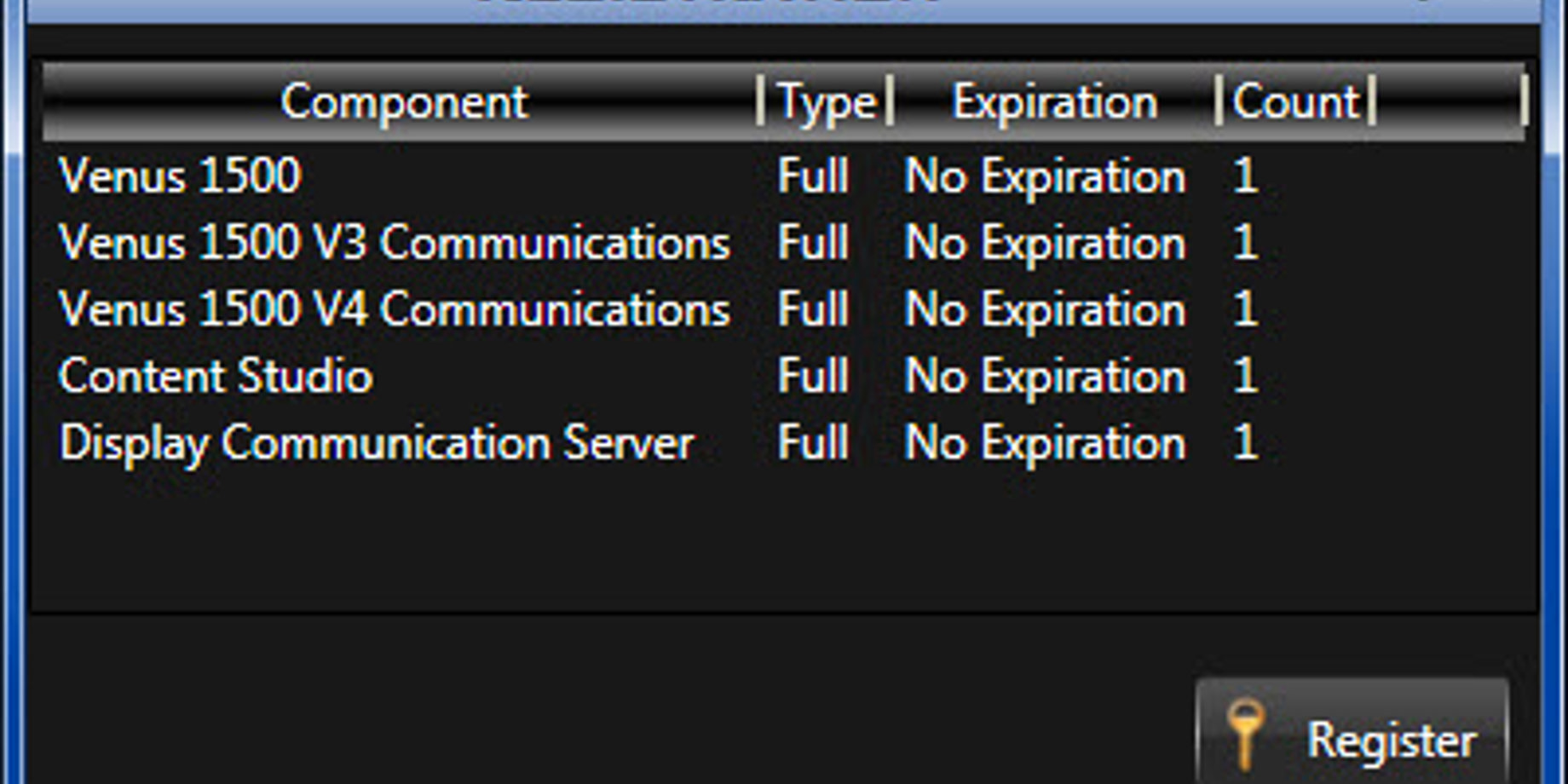
This week we’re going old school! We receive a lot of calls from people who either need help registering their Venus 1500 V4 software or want to know why they have to register it at all. If you’ve ever called in, or even just wondered about either of those things, you’ll want to stick around while we explain.
We have talked about registering Venus 1500 V4 in previous blogs and explained how to do so in knowledge base articles, but as they say, “There’s no time like the present!” So get ready for a nice, cool refresher!
Why do I register Venus 1500 V4?
First time registration is required to use Venus 1500 software. Without proper registration, Venus 1500 software is only valid for 90 days. After 90 days, the trial registration will expire and access to the software will be locked until registration is complete.
Venus 1500 V4 is licensed on an individual basis per hard drive. That means if you are getting a new computer and plan on putting Venus 1500 V4 on it, you will need to register your software again. You will also need to register your software if the computer you have Venus 1500 V4 on is re-imaged, as that would mean the hard drive was wiped.
Another situation you may find yourself in that requires multiple registrations is if you want someone else you work with to use Venus 1500 V4. Here are a couple scenarios to get you thinking!
- If you are the principal or secretary of a school and in charge of operating your display, and want another faculty member to create some content for your display, then they will need access to Venus 1500 V4 as well.
- If you work in a strip mall with several other business and each business owner wants to create his/her own content, then they will each need to download the software and register it.
Trainer Tip: If you do have other people creating content for you, or you are creating content for someone else, be sure to click on the following knowledge base for instructions about how to save your creative content externally and email it out to the person(s) scheduling.
When do I register Venus 1500 V4?
We recommend registering your Venus 1500 software right away.
- When you purchase the software for the very first time, it will take 1-2 business days before we can provide you with a registration code. This is the perfect amount of time to use the “Email Daktronics” option when registering. We’ll talk more about that in a bit.
- If you are putting Venus 1500 V4 onto a new computer, or reinstalling it on the same computer that you just had repaired or reimaged, then be sure to complete the registration process as soon as it prompts you to register.
- The most important thing is to register it well before the 90-day mark. Don’t wait until a day before or even 2 days before to register. It can take 1-2 business days to get a registration code. Remember, once you’re past 90 days you will be locked out.
How do I register Venus 1500 V4?
Registering is simple! Just follow the steps below and you will be on your way before you know it!
- Launch Venus 1500 V4 by double-clicking on the Venus 1500 icon on your desktop.
- Click the Application button, hover over Help, and click on Registration.
![application-menu-for-registering]()
- Click Register.
![register]()
- Complete the Customer Information form and click Next.
![customer-info]()
- Select how you want to contact Daktronics.
- Contact us via email: This is the quickest and easiest way to register your software. It launches your e-mail program and copies all customer information form data into an e-mail. Send this e-mail to softwareactivation@daktronics.com. If no default e-mail application is registered, a prompt opens that instructs you to Save or Copy the Customer Information Form.
- Copy e-mail information to clipboard: This saves a copy of the customer information form data to your computer’s clipboard. Open your e-mail program and paste the information into an e-mail. Send the message to softwareactivation@daktronics.com.
- Save e-mail information to file: Use the Save feature when the control computer is not connected to the Internet. Save the customer information to a location on your computer, or to a storage device such as a USB flash drive. Attach this file to an e-mail and send it to softwareactivation@daktronics.com.
- Call Daktronics: Provides the information you need to contact a Daktronics representative with your registration information. This option should only be used if you are experiencing problems with your registration, or if your license is already expired and you cannot wait 1-2 business days for a registration code. When calling in, please have your locking code ready. You can find the lock code by clicking on Call Daktronics.
![locking-code]()
- After you receive a Registration key via e-mail from Daktronics, click Next.
![click-next]()
- Finish the registration process by opening the e-mail from Daktronics that contains a Registration Key.
- Drag the attachment (lservrc.lic) file out of your email and drop it onto your desktop. If you can’t, then Right-click the e-mail attachment. Outlook users click Save As… to save the Registration key to your computer’s desktop. When using other e-mail types, right-click the e-mail attachment. Click Save Target As.
![drag-and-drop]()
- Click the Register Software tab and click the Browse… button to search for the code on your computer’s desktop. Find the registration file (lservrc.lic) on your desktop and click Open.
![browse]()
- After the Registration Code is entered into the Registration Code box, click Register Venus 1500. You will then be prompted to restart your computer, which means that you have successfully registered your software!
![final-step]()
I guess all we left out was Who, What, and Where!
If you have any questions or run into any problems along the way, be sure to let us know. We are available for help Monday through Friday, from 8 a.m. to 5 p.m. Central time at 1-800-325-8766. You can also reach out to us directly by utilizing our Contact-A-Trainer page.
That’s all there is to it, folks! We hope you find this blog useful if you should ever need to register your Venus 1500 V4 software. You can click on the orange “Receive Email Updates” button on the right side of the page to subscribe, so you never miss any of our helpful blogs in the future!
Thanks for reading!