Pages Upon Pages: How to Use the Paging Feature
Have you ever wondered what that paging button in Content Studio was? Or, have you ever wondered if you could play multiple ads in the same layout with a static message next to those ads? If you said, “Yes,” to either of these questions, then you’re in the right place because today we’re going to answer both of them! […]
Daktronics Commercial Software Training on 1/10/2018
Categories: Venus Control Suite Training
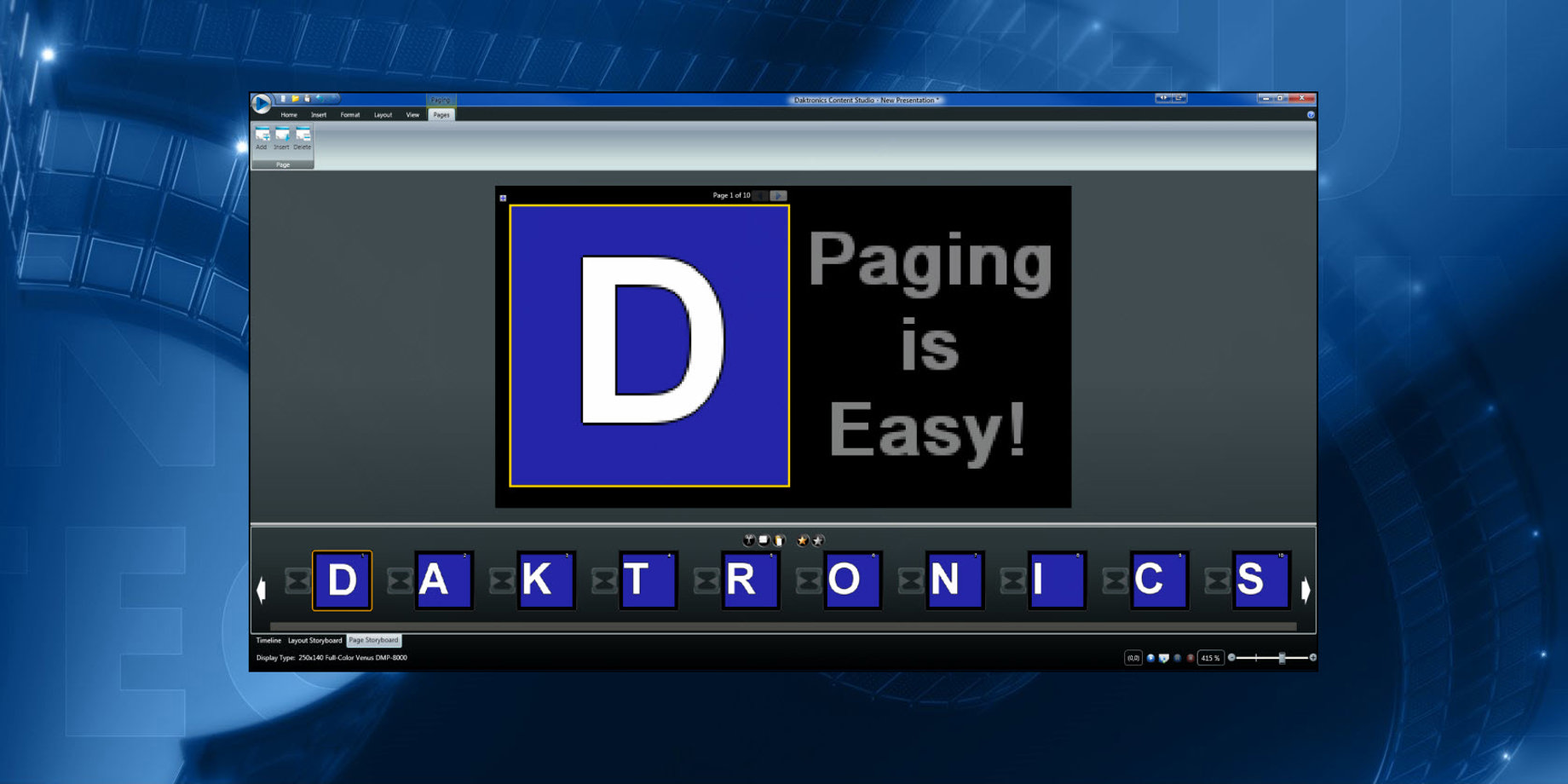
Have you ever wondered what that paging button in Content Studio was? Or, have you ever wondered if you could play multiple ads in the same layout with a static message next to those ads?
If you said, “Yes,” to either of these questions, then you’re in the right place because today we’re going to answer both of them!
Paging is a very useful tool found in the Insert Tab. It allows you to create multiple pages within the same layout. You could use this for announcements, daily specials, event calendars, awards, honors and other promotions.
Before we go any further, if you have no idea what Content Studio is, or if you just haven’t gotten around to downloading it yet, we’ll explain it now.
Content Studio is a software program that allows for more flexibility with elements such as paging when creating content. You can download Content Studio FREE by visiting https://www.Daktronics.com/ContentStudio.
This program will need to be installed on a Windows-based computer because it’s not compatible with Macs or other Apple products. You can download Content Studio onto as many computers as you like.
Once you do download Content Studio, it will not appear as a desktop icon on your computer. Instead, you will open it from within Venus Control Suite:
- Go to the Media Library
- Click the arrow next to the blue Upload button
- Select New Content Studio Presentation
From there you will be prompted to login, which you can do by using the exact same Username and Password you use to log into Venus Control Suite.
Please refer to the below Knowledge Base articles for step-by-step instructions about downloading and opening Content Studio.
- What are the system requirements for the Venus Control Suite version of Content Studio?
- How do I download Content Studio for Venus Control Suite?
- How do I launch Content Studio for Venus Control Suite?
Now that you have Content Studio downloaded and opened, let’s create a Paging Element! Basically, this will let you play multiple ads in the same layout, with a static message next to those ads.
When you think of paging, try to think of it as layouts within layouts. You can import multiple pictures or type in multiple messages in your pages, and they will each show up in the same layout while the static message stays the same.
First, click on the Paging button, then take your mouse to the layout, and click and drag the page to your desired size and location, similar to using a text box.

Now you will see a golden outline around your page. As long as you can see that outline, you can add content to the page, relocate the page, or make any other changes you desire.

Also notice that you have a new Pages Tab on the top of the page giving you the option to Add, Insert or Delete pages.

See a new Page Storyboard tab on the bottom of Content Studio next to your Layout Storyboard? From there, you can see smaller representations of each added page and choose similar options as in your Layout Storyboard. Options include rearranging the order of the pages, as well as cut, copy, and paste. Click outside the golden outline, and all these new features will disappear.

Now, go ahead and add a graphic/picture to your first page by double-clicking or dragging on it in the Media Library. You can also import a graphic or picture from the Quick Insert Panel on the Home Tab or the Media Panel in the Insert Tab. Then click on your new Pages tab, Add A Page, and repeat until you import all the graphics/pictures you need .
Once you have your pages squared away, add a text box to the open area of your layout. Don’t overlap with your paging element, and then add your static message.
As always, remember to zoom down to 100% on your zoom bar to make sure everything is clear and readable before saving and publishing to your display.
As you can see, Paging makes creating presentations quicker, easier and more manageable when you need to edit them down the road. Instead of having to sort through three different layouts or presentations, you can open one single layout within your presentation, make the changes you need and save.
We hope you found this review helpful and that you find it useful in your content- creating endeavors. Like we always say, thanks for reading!
If you do enjoy our blog, be sure to click on the orange “Receive Email Updates” button on the right side of the page to subscribe. Thanks again!!
