A New Addition to Tools & Changes Made to Tagging
Learn all about the latest updates made to Venus Control Suite like where to find Events and how to Tag multiple items at once.
Daktronics Commercial Software Training on 3/1/2018
Categories: Venus Control Suite Training
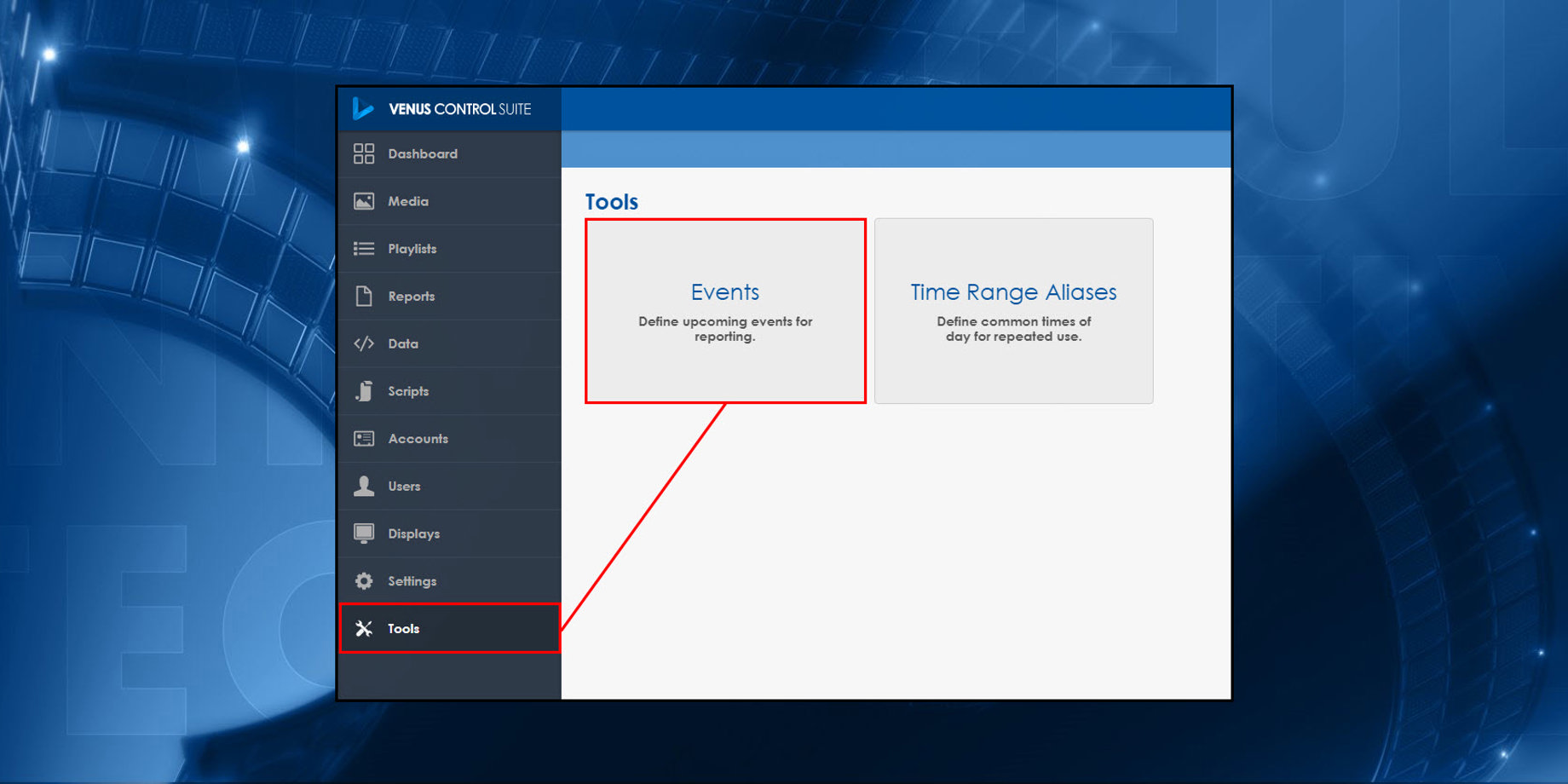
Are you ready for another blog about updates made to Venus Control Suite?! Well, here it is!
This week we made a few small changes that we think you will really like. As we’ve mentioned previously, if you ever have any ideas on how we can improve your experience in Venus Control Suite, please let us know!
Moved the Events Feature to the Tools view
In an effort to make the Main Menu more manageable, we created the Tools view. We posted about the Tools view last month when it was first introduced. If you haven’t read that blog yet, you should definitely check it out for more information.
As we mentioned in the aforementioned blog, we will be adding additional components to the Tools view to go along with Time Range Aliases. This week we made our first addition by relocating Events from the Main Menu into the Tools view.

If you would like to learn more about events be sure to read our previous blog post about them as well as the following Knowledge Base articles, which will walk you through how to use them.
- How to Create Events for Event Proof of Play Reporting in Venus Control Suite
- How to create and run an Event Proof of Play Report in Venus Control Suite
Updates to Tagging
You will now be able to select more than one display, playlist or script to apply a tag to! We have given you the ability to add/edit/delete tags for multiple items by simply clicking and putting checkmarks next to the ones you want to manage your tag(s) for. This should be a huge timesaver for you!

In addition, we also added Save and Cancel buttons & removed the Close button from the tagging dialog windows. We just thought it made more sense for you to choose either to Save your tag(s) or Cancel out of the Manage tags for selected items window. Having only the option to Close can be a bit confusing.


If you would like to learn more about tagging be sure to read our previous blog post about it as well as the following Knowledge Base article, which will walk you through how to tag items. Keep in mind that you can apply tags to other items besides Media files in your Media Library, like Displays, Playlists and Scripts to help keep yourself organized!
If you find our blog helpful, be sure to click on the orange “Receive Email Updates” button on the right side of the page to subscribe. Stay tuned for more updates! Thanks for reading!
