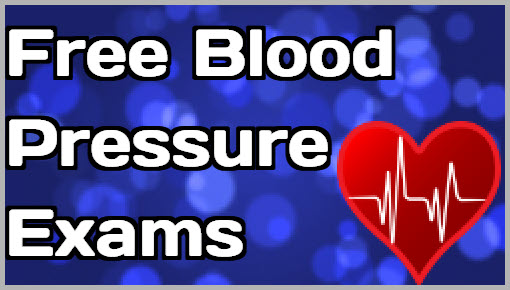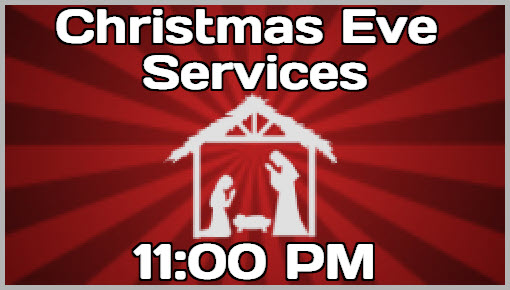NEW Building Blocks Help You Create Better Content for FREE!
Our media kit building blocks packages enable you to layer your choice of graphic elements with any of our still or animated backgrounds and then pair with text of your choice.
Daktronics Commercial Software Training on 11/9/2017
Categories: Venus Control Suite Training
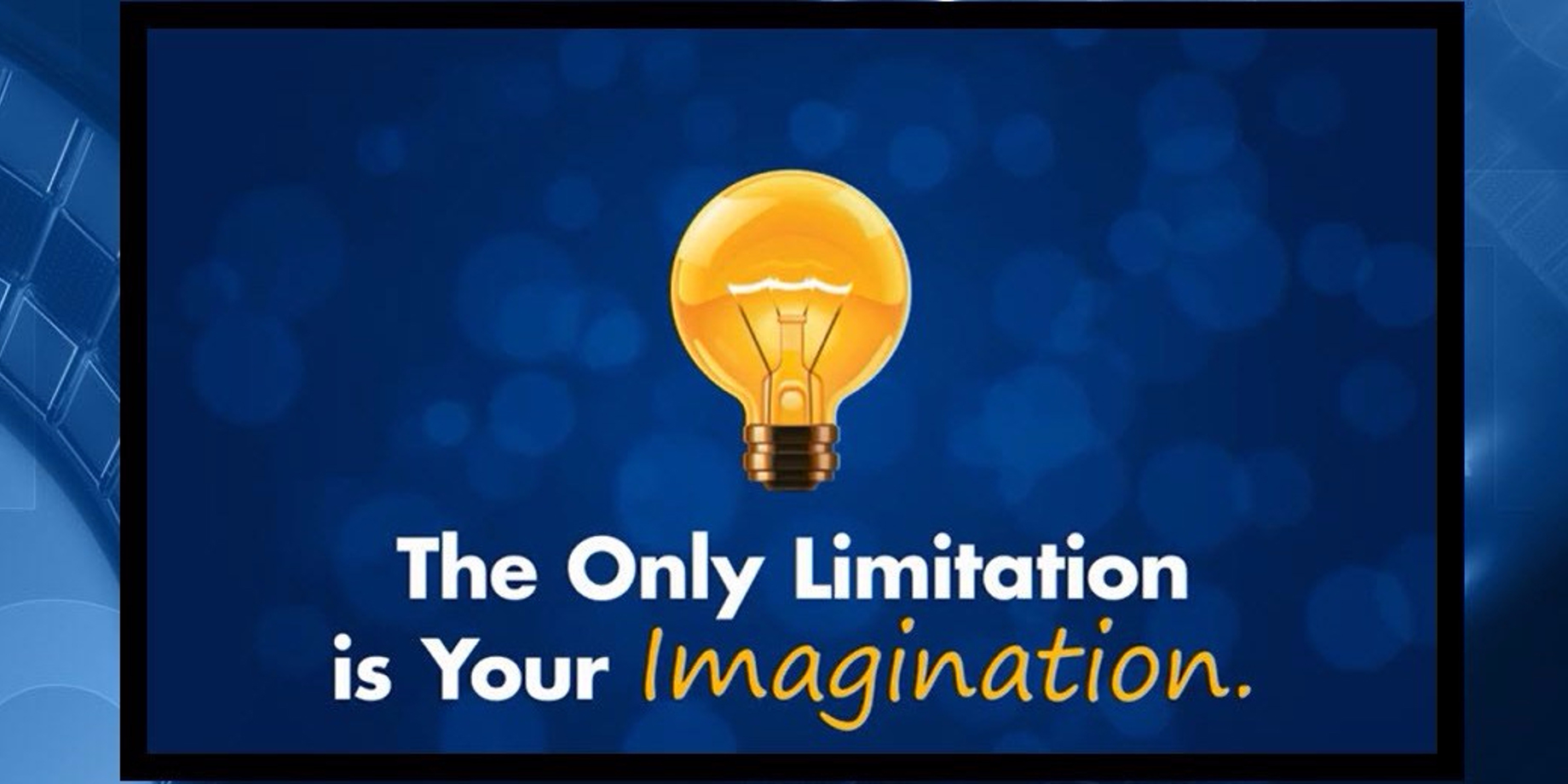
Did you know that people remember messages with text and a graphic longer than they remember messages that just have text? In addition to creating messages with proper prioritization, excellent font choices, and good contrast, you should also focus on making your messages memorable.
Why to Build Better Content
And no, that doesn’t mean you should make all your messages bright orange or neon green! What it really means is adding context to your messages to help people make associations in their brain.
This is the same reason why you see product placement in movies, sometimes. Give someone a picture of what you’re advertising, and they will more likely recall that message later than they will a text-only message that is advertising the same thing.
Lucky for you, we already know all about this stuff, and our Creative Services team has put together an absolutely amazing content package for you to use!
Our media kit building blocks packages enable you to layer your choice of graphic elements with any of our still or animated backgrounds and then pair with text of your choice. All of this is designed to help you create effective content efficiently so messaging can stay fresh and timely.
We’re providing over 225 NEW graphic elements in four different packages:
- Media Kit Building Blocks – Worship Graphic Elements
- Media Kit Building Blocks – Business Graphic Elements
- Media Kit Building Blocks – Healthcare Graphic Elements
- Media Kit Building Blocks – Holiday (November – January) Graphic Elements
Like I said earlier, it’s a known fact that graphics catch the eye quicker and increase memory recall better than text on its own. Capturing an audience’s attention, the second they look at signage, is crucial to pulling in more business. That’s where Daktronics new media kit building blocks comes in.
The building blocks packages provides you with 50,000+ combinations and unlimited advertising campaign possibilities. This includes 400+ media kit backgrounds, which you already have, 127 new still and animated backgrounds, and more than 225 graphic elements. You’ll create unbeatable content sure to grab your audience’s attention.
All the new building blocks are available to customers with a Galaxy® GS6 or DVX display at least 40+ pixels high.
Where to Build Better Content
Now that you know why you should be using graphics, we can show you where to find the graphics to help you create better content! First things first, you will need to download the Backgrounds and the Graphic Elements found in the Media Kit Building Blocks. You can do this by visiting our e-Commerce site and clicking on the blue Building Blocks button on the left side of the page.
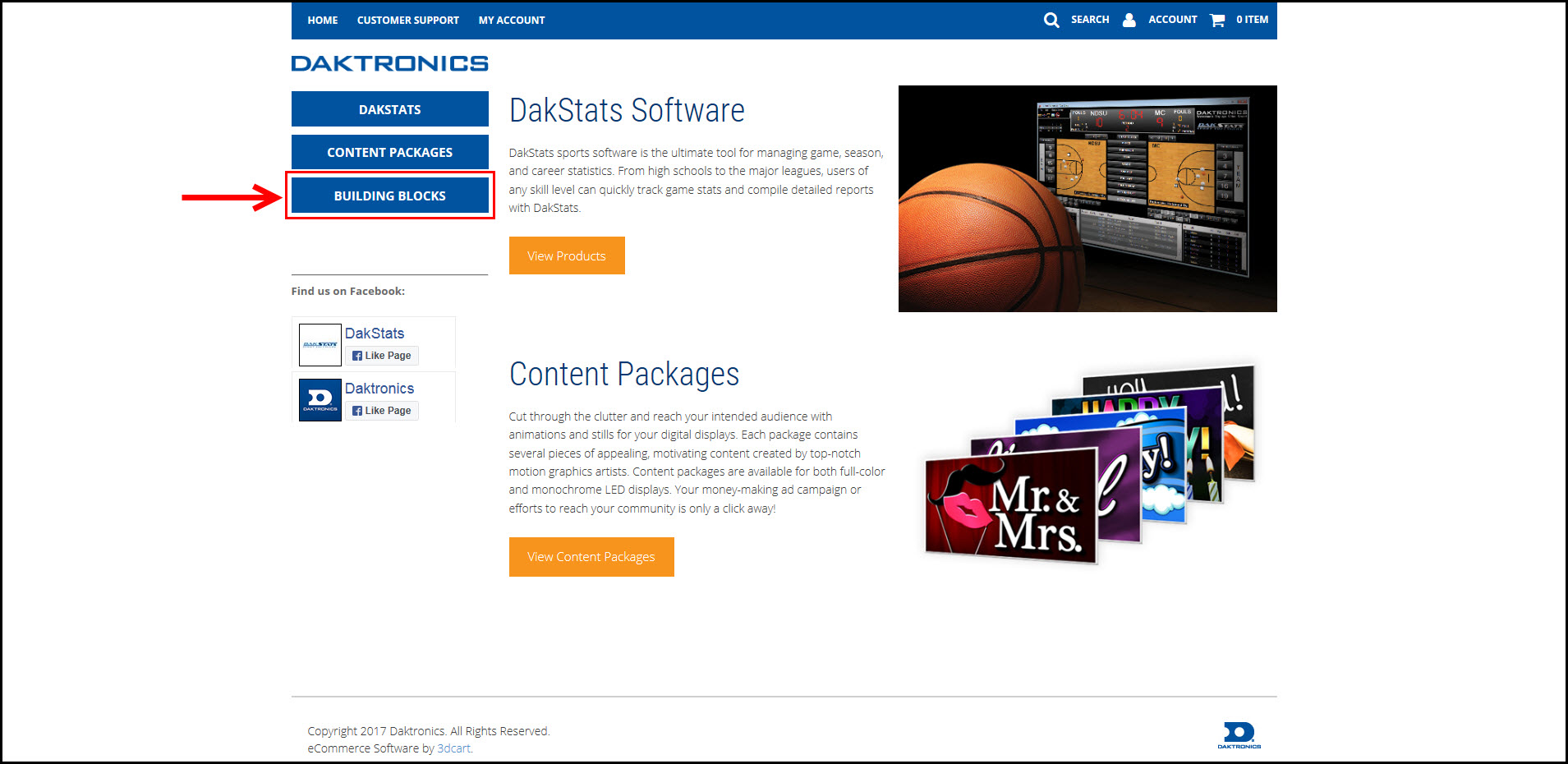
Once you click on that button, you will be directed to the Media Kit Building Blocks page. Here, you can watch a video with examples showing you how to use the building blocks to create some truly amazing content! More importantly though, this is where you will download the Backgrounds and Graphic Elements needed to create that content!
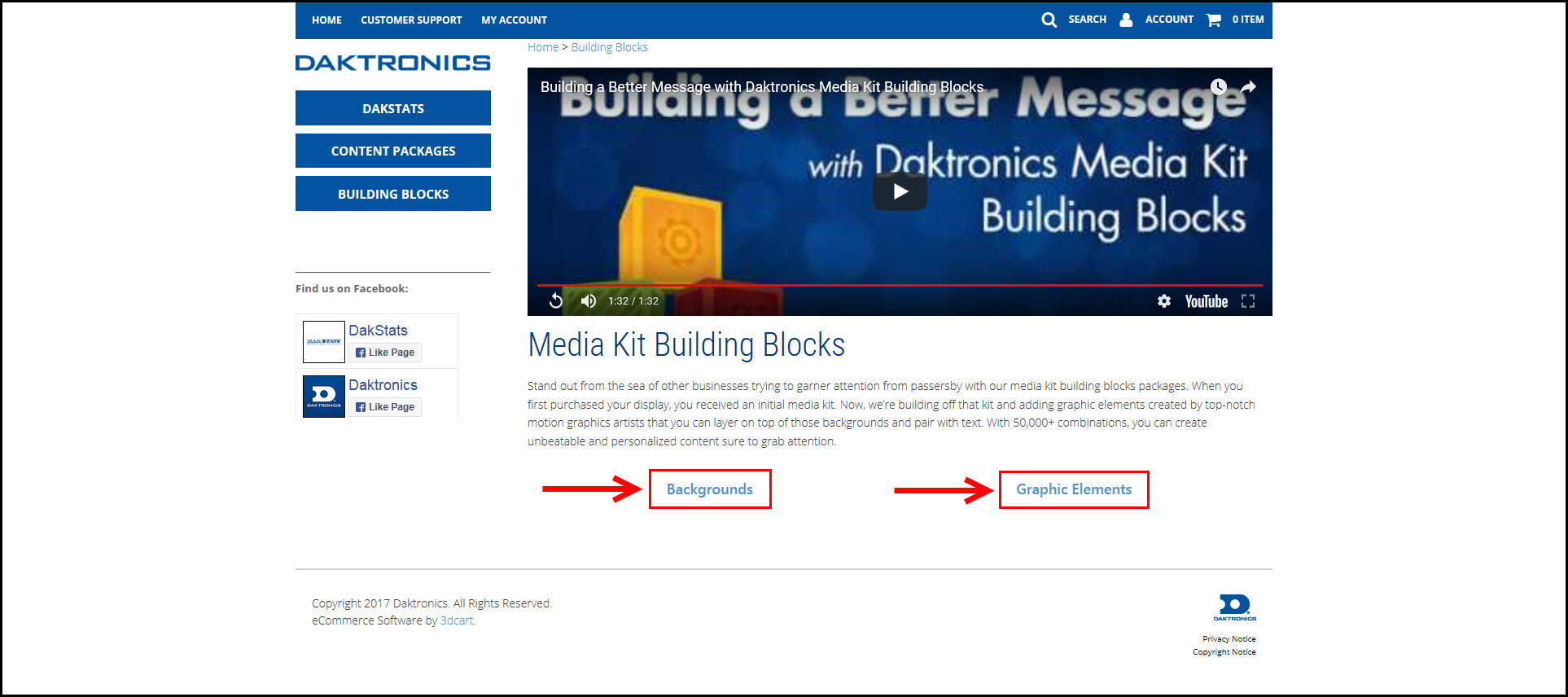
Once you click on Backgrounds and/or Graphic Elements, you will see their respective download pages where you can click on the package(s) you want, then select your display size, and checkout. Remember, all the building blocks content is 100% FREE!
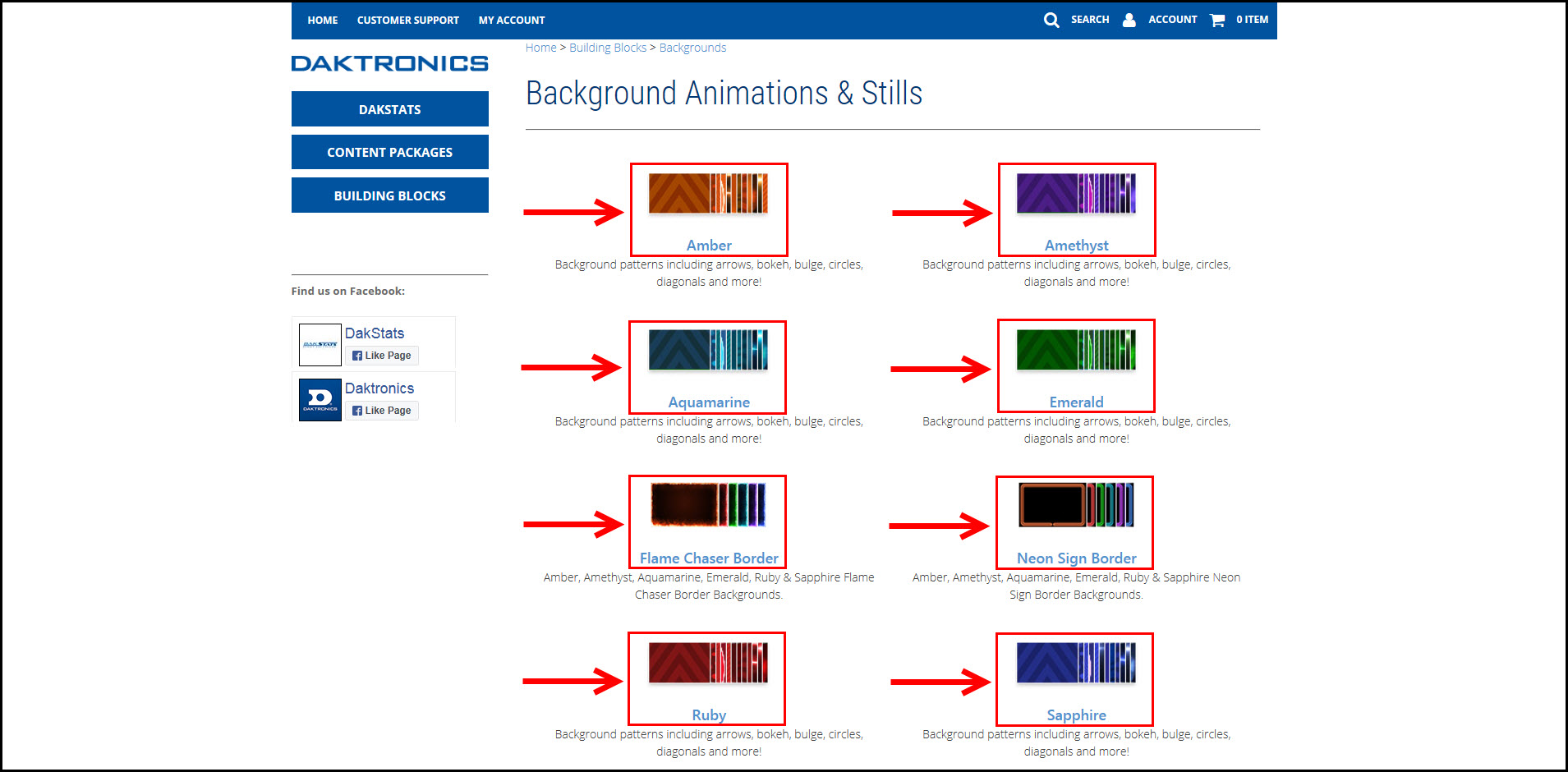

How to Build Better Content
Once you receive your building blocks from Creative Services via email, you can start creating! We are going to show you a few different examples of content that will give you an idea of how to use these building blocks.
Getting Started:
- Log into Venus Control Suite.
- Click on Media to enter your Media Library.
- Click the blue Upload button and upload your building blocks.
- Click on the arrow next to the blue Upload button, and choose New Web Presentation to launch the Web Compositor.
Example 1 (Business):
- Click on Add Media and import one of your new backgrounds. For our example, we chose ‘Green Arrows.’
- Click on Add Media and import one of your new graphic elements. For our example, we chose “Piggy Bank.”
- Click on Add Text to add in your own personalized text message. For our example, we used two text boxes so we could choose different font sizes and colors for emphasis.
![Business]()
Example 2 (Healthcare):
- Click on Add Media and import one of your new backgrounds. For our example, we chose “Blue Bakeh.”
- Click on Add Media and import one of your new graphic elements. For our example, we chose “Heart with Beat.”
- Click on Add Text to add in your own personalized text message. For our example, we used one text box, justified it to the left, and increased the line spacing by 4 pixels.
![Healthcare]()
Example 3 (Worship):
- Click on Add Media and import one of your new backgrounds. For our example, we chose “Red Sunburst.”
- Click on Add Media and import one of your new graphic elements. For our example, we chose “Nativity.”
- Click on Add Text to add in your own personalized text message. For our example, we used two text boxes, so we could put text above and below the graphic element.
![Worship]()
If you’re like us, then you just created 3 awesome new messages for your display! And all we did was use a combination of . . .
- Media Kit Backgrounds (If you don’t have these already, click here)
- Personalized Promotional Text
- Media Kit Graphic Elements
Trainer Tip: Try not to get caught up thinking that the Worship, Business, Healthcare and Holiday packages are only for those specific niches. ANYONE can use these pieces to make great, relevant messages for their display(s)!
We hope you find the Media Kit Building Blocks helpful in your content creation endeavors! If you enjoy reading our blogs and find this information useful, be sure to click on the orange “Receive Email Updates” button on the right side of the page to subscribe.
Thanks for reading!