Save vs. Save As: How to Edit an Existing Presentation
Learn the difference between Save and Save as in Content Studio so you can keep both your original and edited presentations.
Daktronics Commercial Software Training on 7/25/2018
Categories: Venus 1500 Training
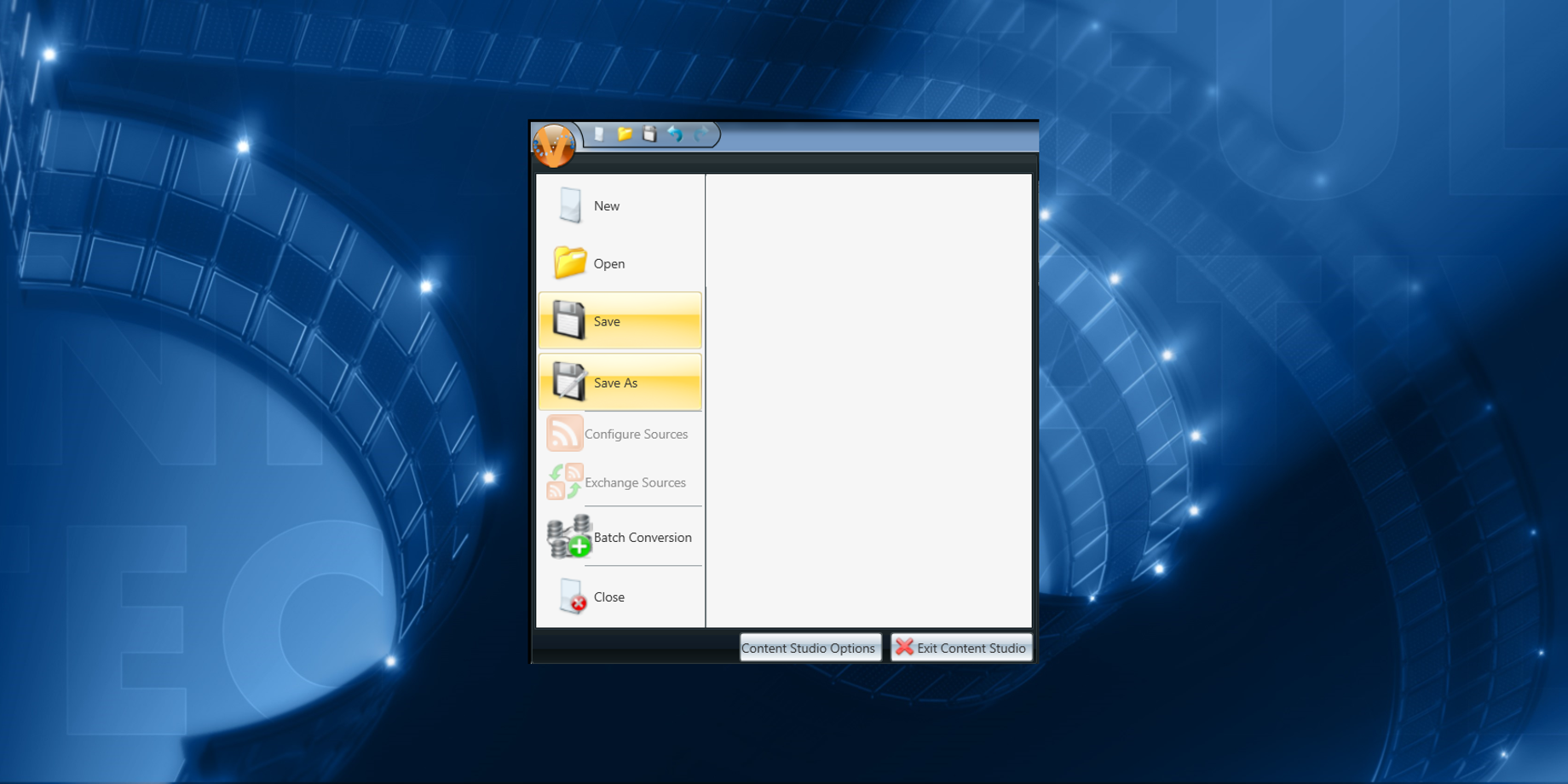
Have you ever made changes to one of your presentations and then later wished you still had the original? Don’t worry, this has happened to everyone, including us, as well! The good news is, there is a way you can keep both presentations, and today we’re going to show you how. That way you can have your cake and eat it too!
Save
When you save a presentation, after you preview it at 100% of course, you are given two options. The first option is to click Save.
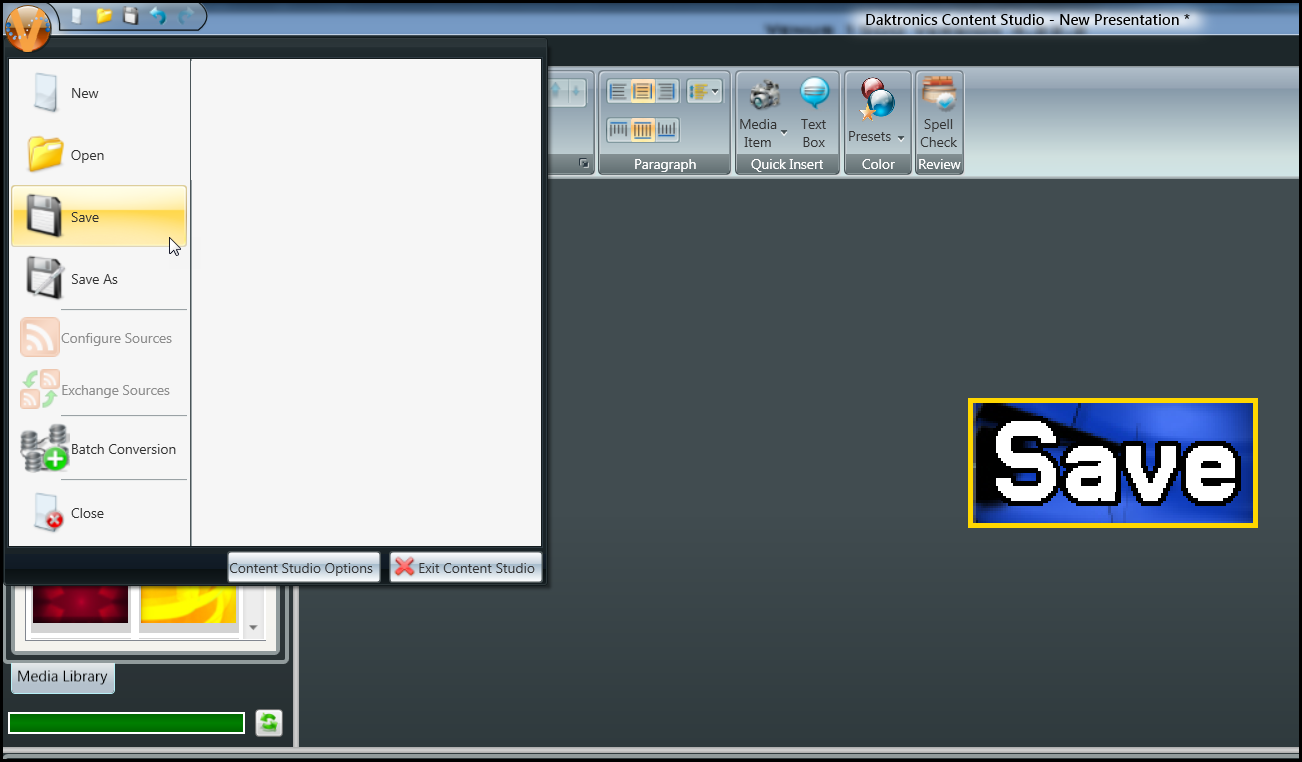
If you are saving a presentation for the very first time, and click Save, you will be able to give it a name and choose what, if any, folder you would like to save it in.
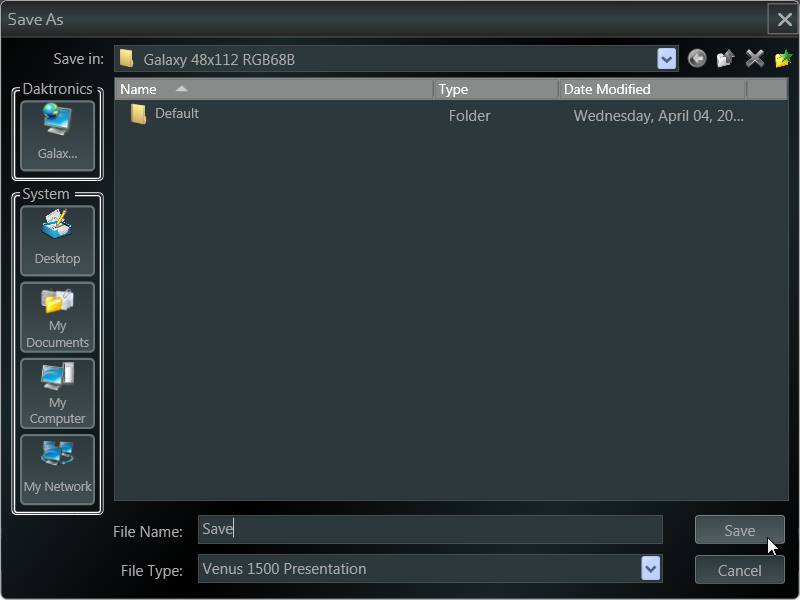
If you edit an existing presentation and click on Save, it will automatically overwrite the old presentation and save the changes you made under the same file name.
Save As
If you choose Save As when saving a presentation for the first time, you will be able to give it a name and choose what, if any, folder you would like to save it in. This works the exact same way as choosing Save.
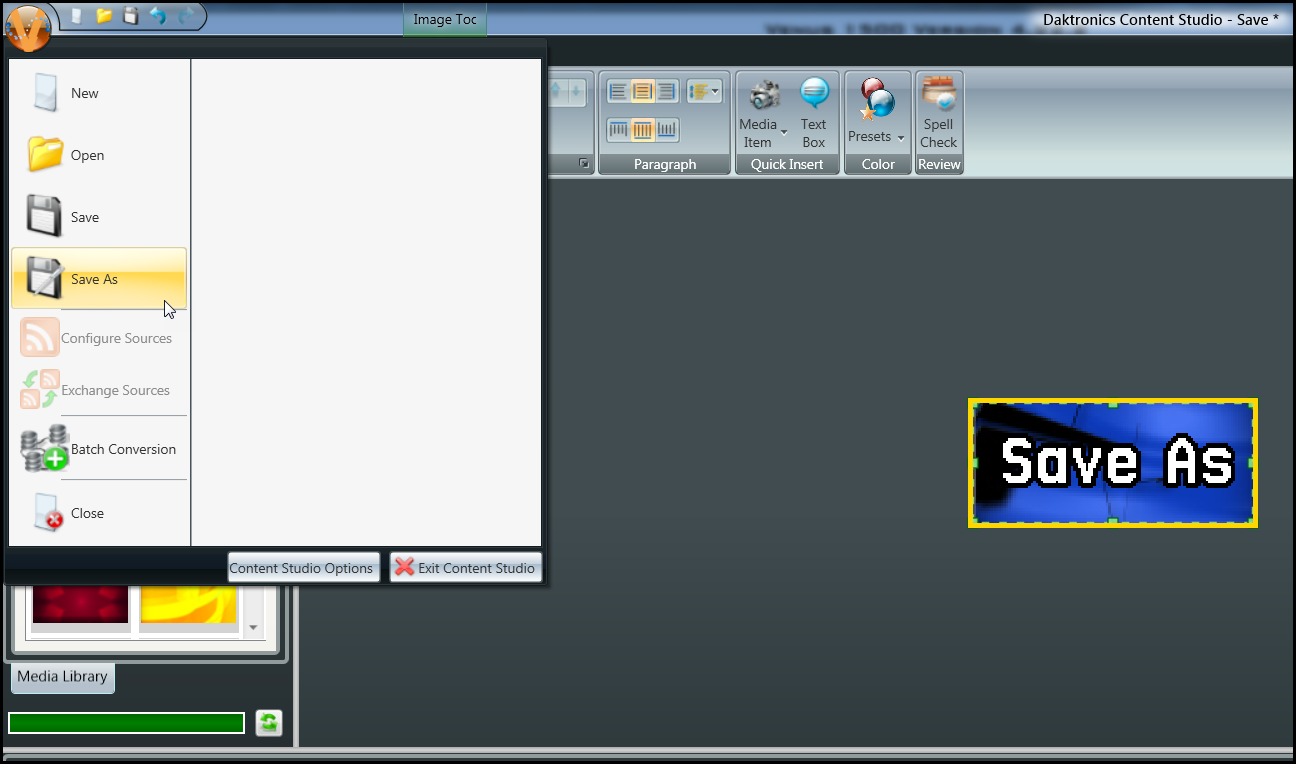
However, if you choose Save As to save an existing presentation that you edited, then it will allow you to choose a different file name for the modified presentation.

By doing so, you will be able to keep both the original presentation and the edited presentation as separate files in your content library.
We’re going to keep this post short and sweet and to the point! We hope you find this information useful in your content creation endeavors.
Be sure to click on the orange “Receive Email Updates” button on the right side of the page to subscribe.
Thanks for reading!
